How to find sub menus on our Global Navigation Bar
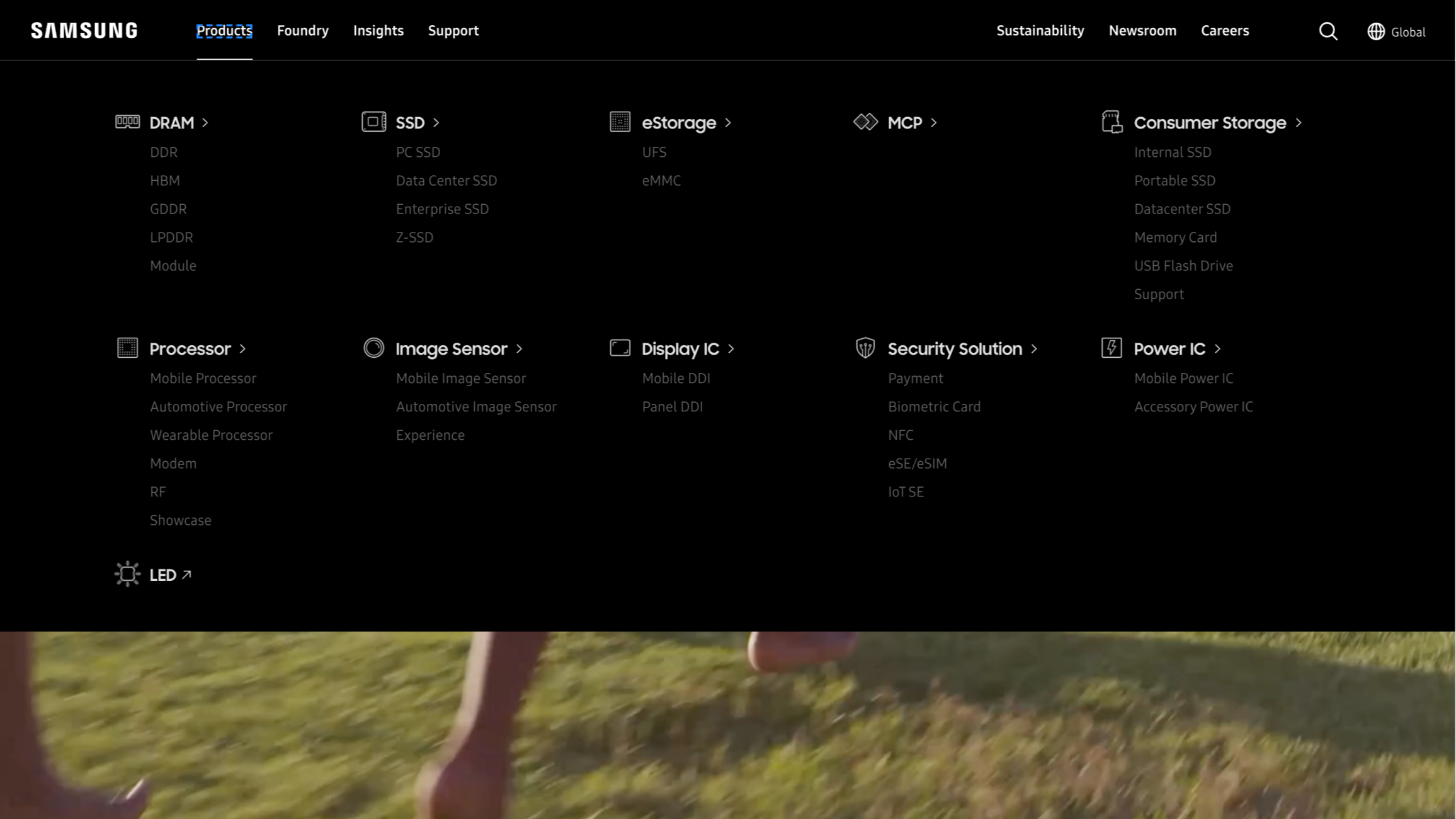
To find sub menus of an item on our Global Navigation Bar, press the Tab key until you reach the item. When the focus is on the item, press the Enter key to open the sub menus and use the Tab key to reach the following sub menu.
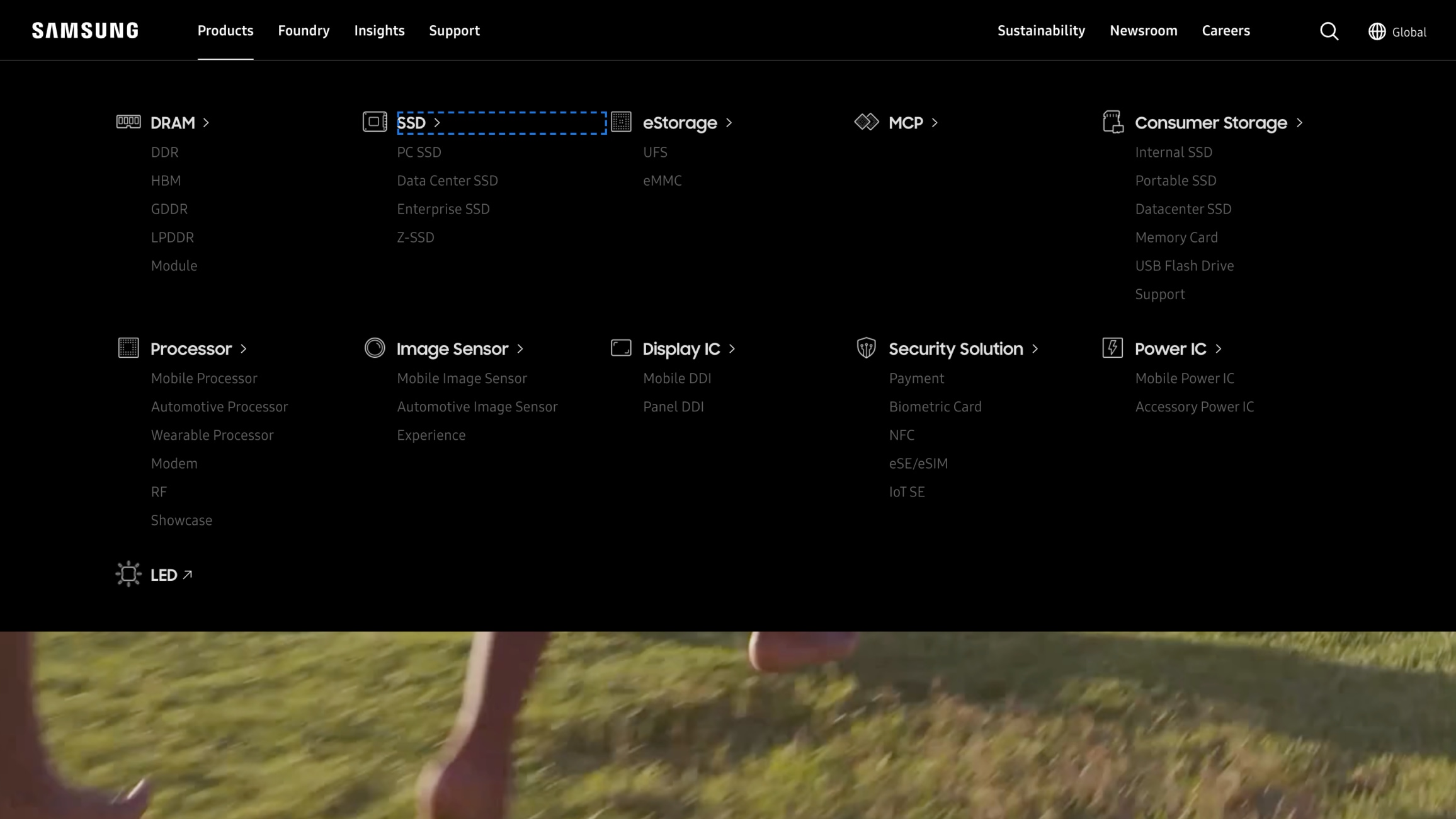
To go to the next group on our Global Navigation Bar, press the Tab key until you go through all the sub items in the current group. The next element in focus will be the following group. For example, to go to the next menu group press the Tab key until you go through all the sub items in the current group. When you press Tab from the last sub item of the group, your keyboard will focus on the main item of the following group.
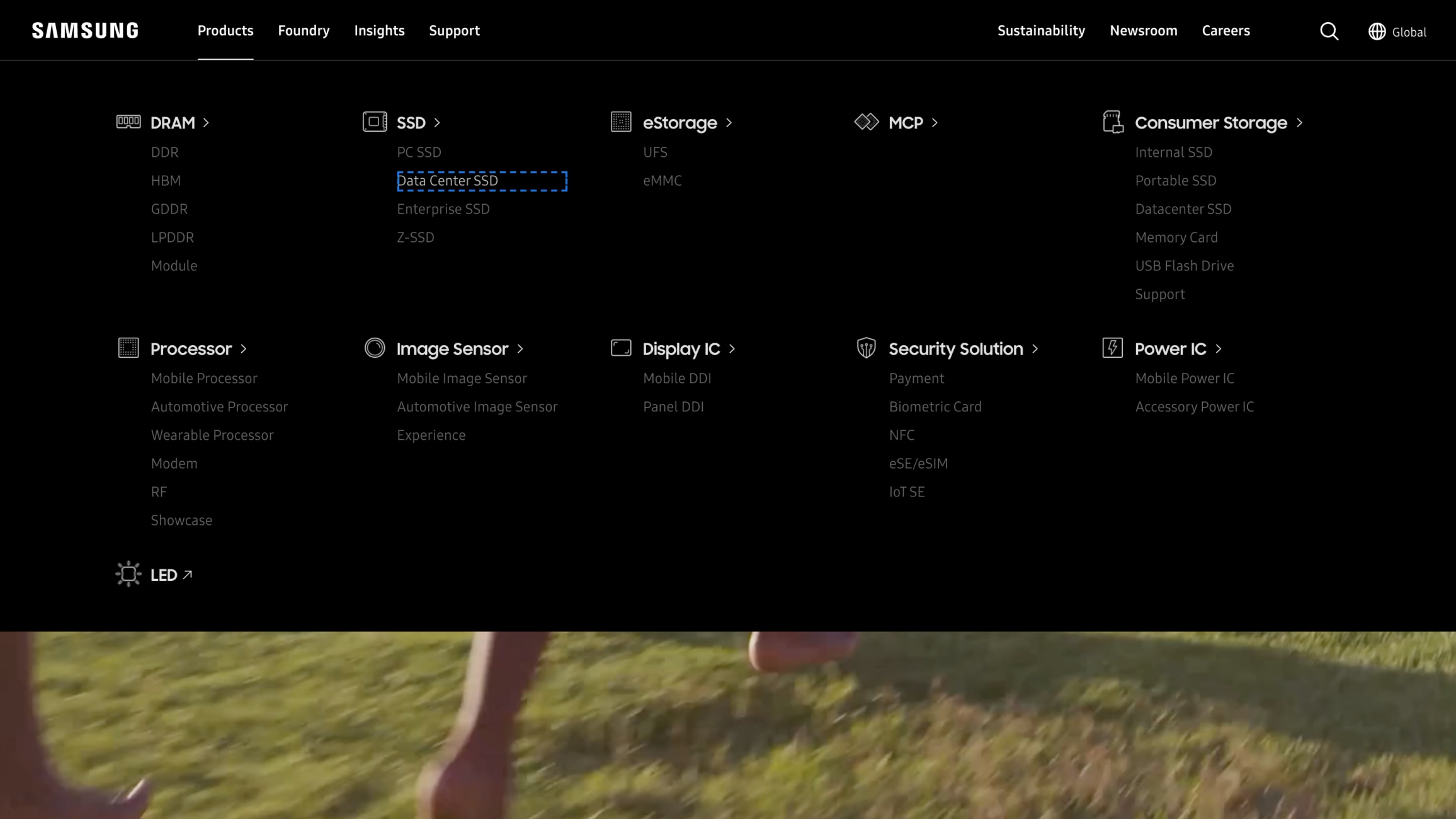
To go back to the previous item on our Global Navigation Bar, hold the Shift key and press the Tab key once. This will focus your keyboard on the previous item. You can press Shift+Tab multiple times to move backwards as needed. For example, to go back to “PC SSD” when your keyboard focus is on "Data Center SSD", press Shift + Tab once.
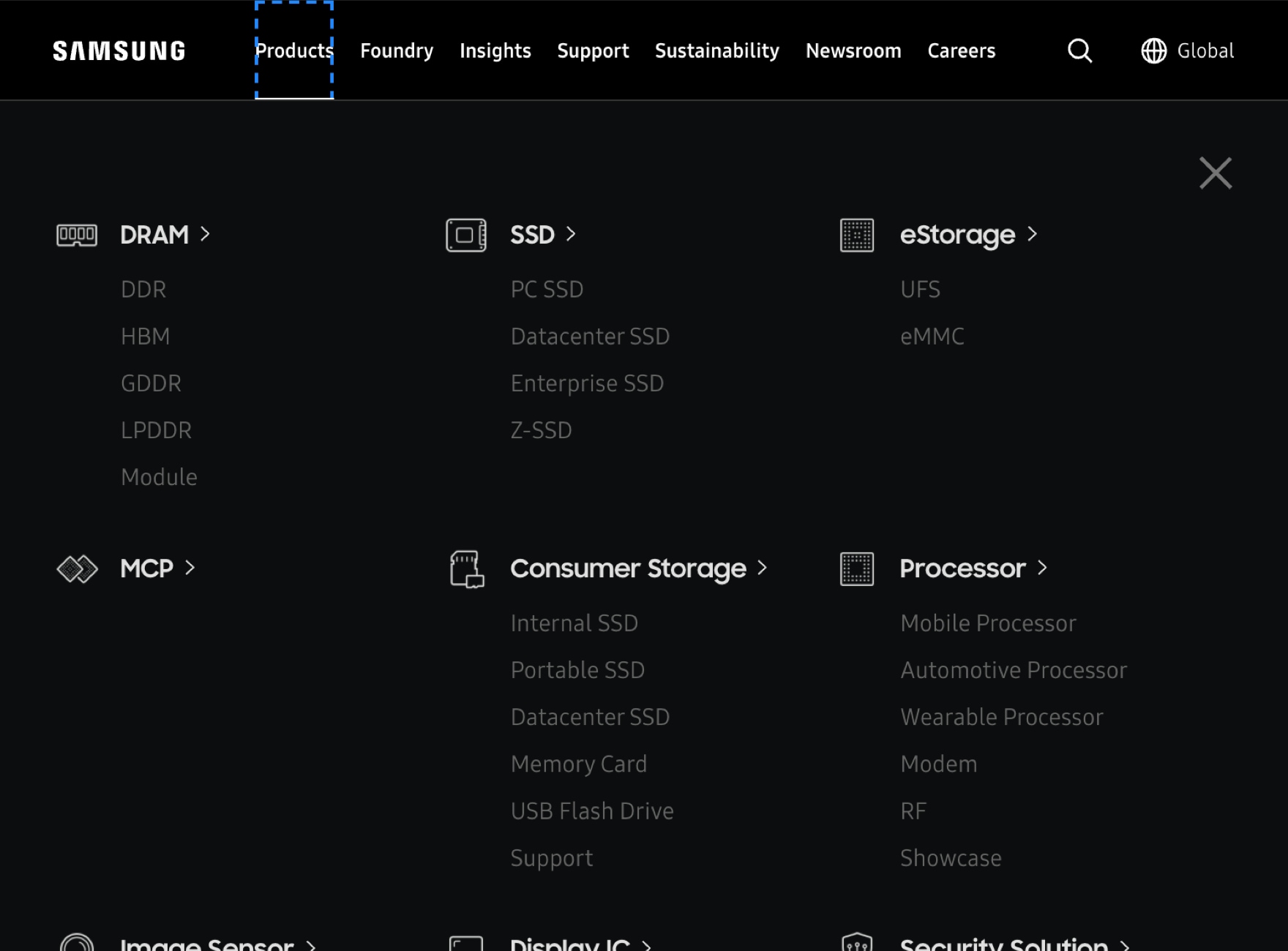
To find sub menus of an item on our Global Navigation Bar, press the Tab key until you reach the item. When the focus is on the item, press the Enter key to open the sub menus and use the Tab key to reach the following sub menu.
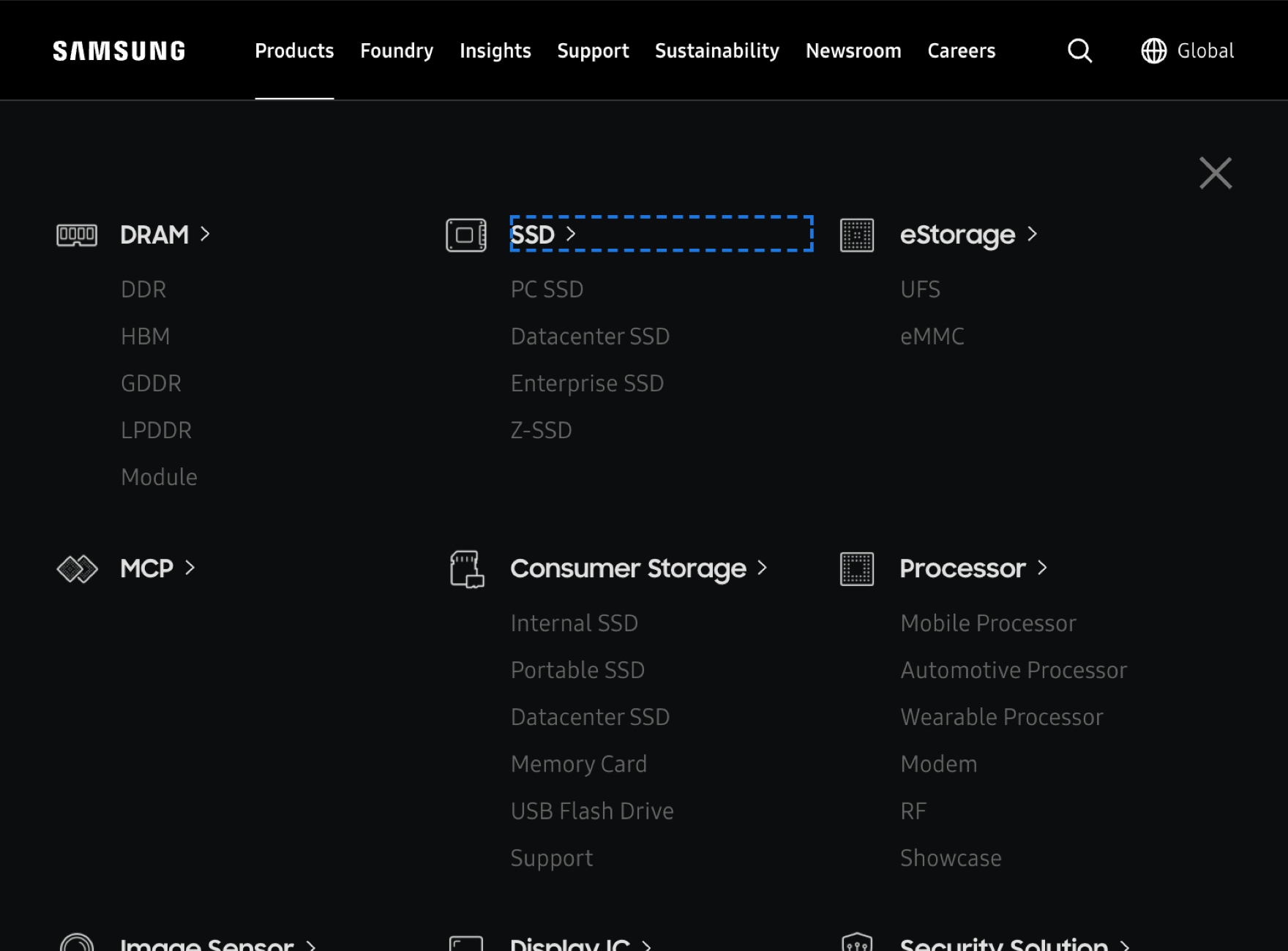
To go to the next group on our Global Navigation Bar, press the Tab key until you go through all the sub items in the current group. The next element in focus will be the following group. For example, to go to the next menu group press the Tab key until you go through all the sub items in the current group. When you press Tab from the last sub item of the group, your keyboard will focus on the main item of the following group.
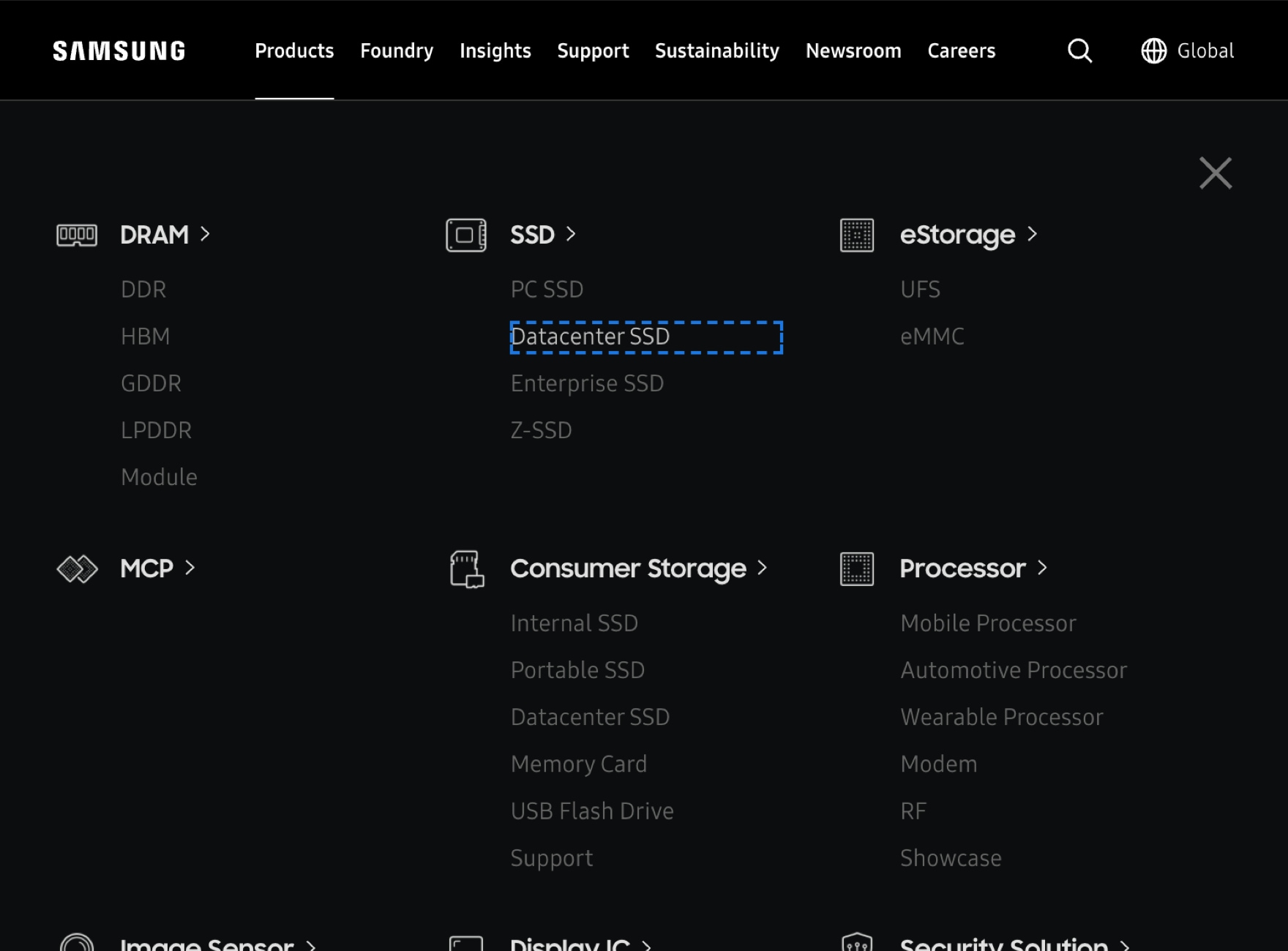
To go back to the previous item on our Global Navigation Bar, hold the Shift key and press the Tab key once. This will focus your keyboard on the previous item. You can press Shift+Tab multiple times to move backwards as needed. For example, to go back to “PC SSD” when your keyboard focus is on "Data Center SSD", press Shift + Tab once.
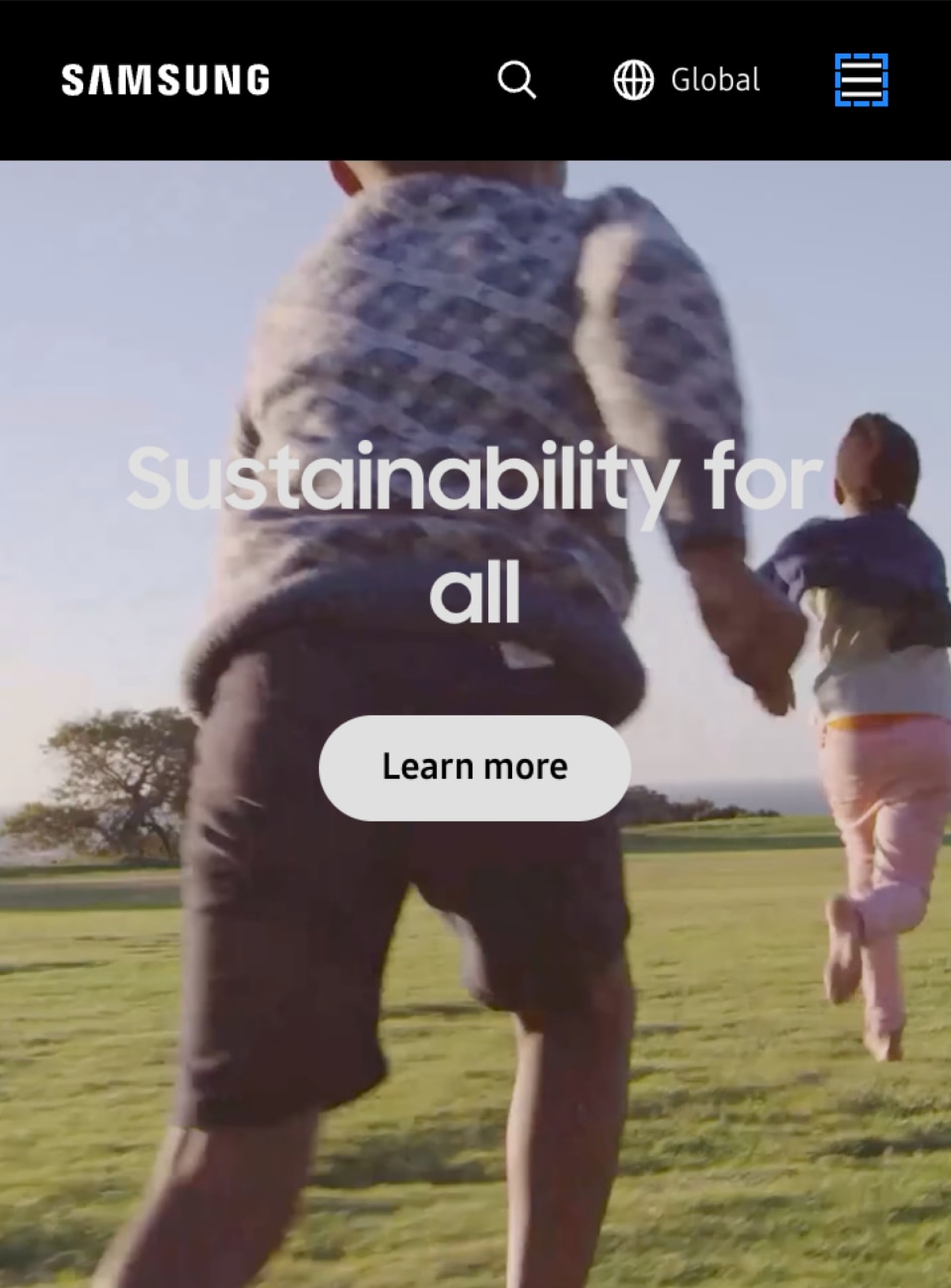
To browse menus, press the Tab key to find the menu button. When you press the Enter key the menus will automatically show and you can start to browse the Global Menus.
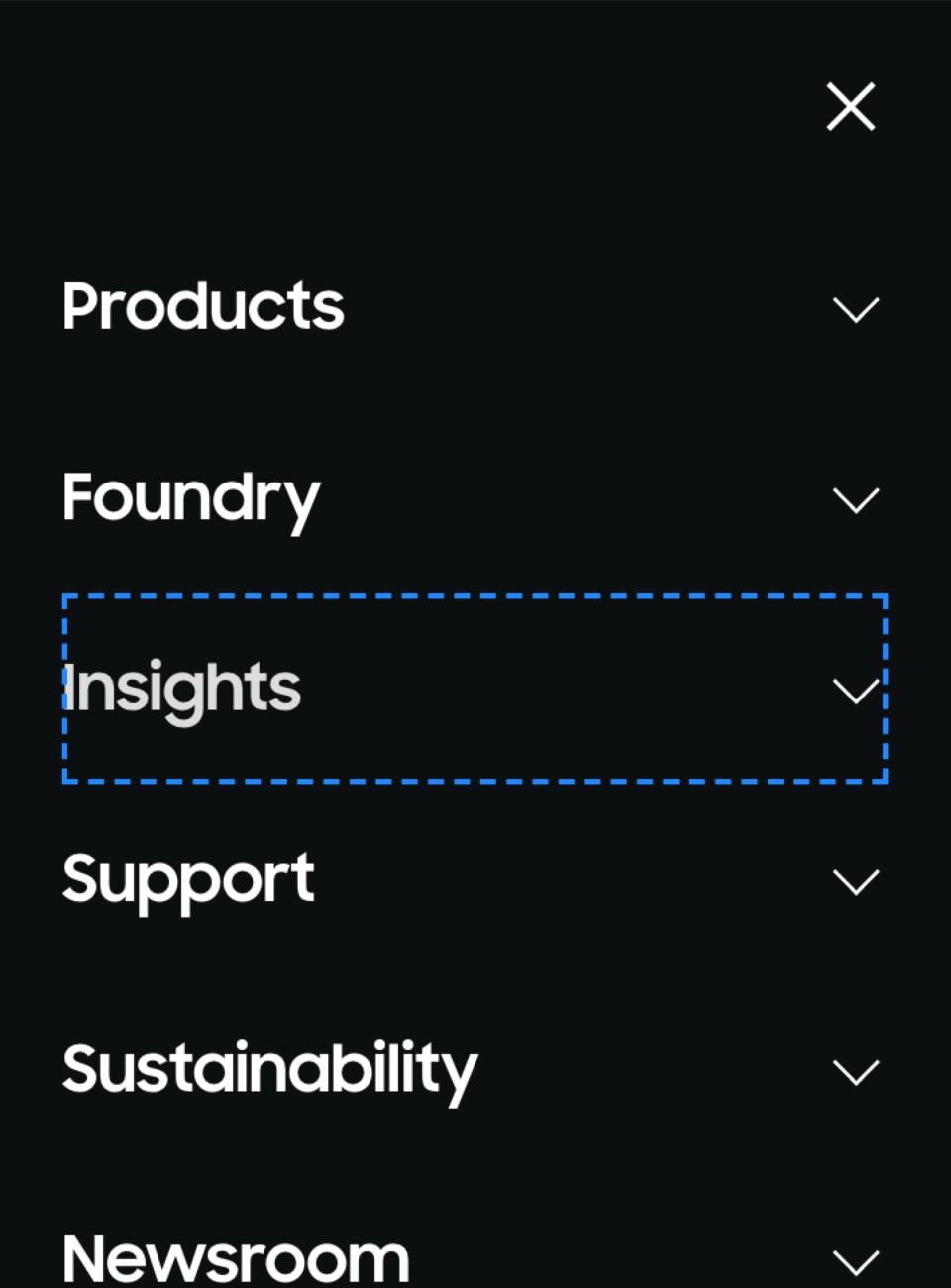
To browse the Global Menus, press the Tab key to move.
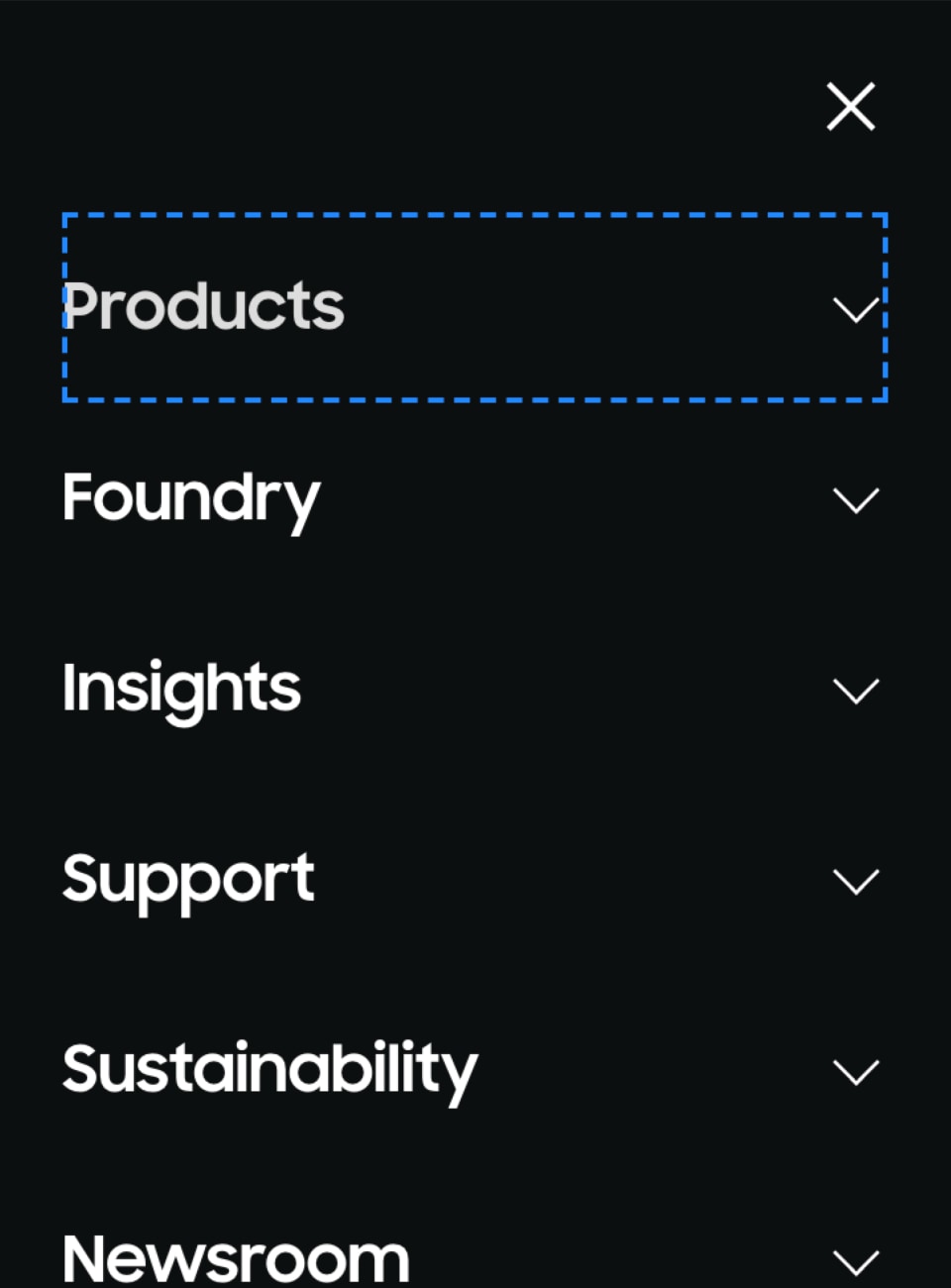
To browse through the sub items of a group on our Global Menus, press the Enter key when the main item is on focus.
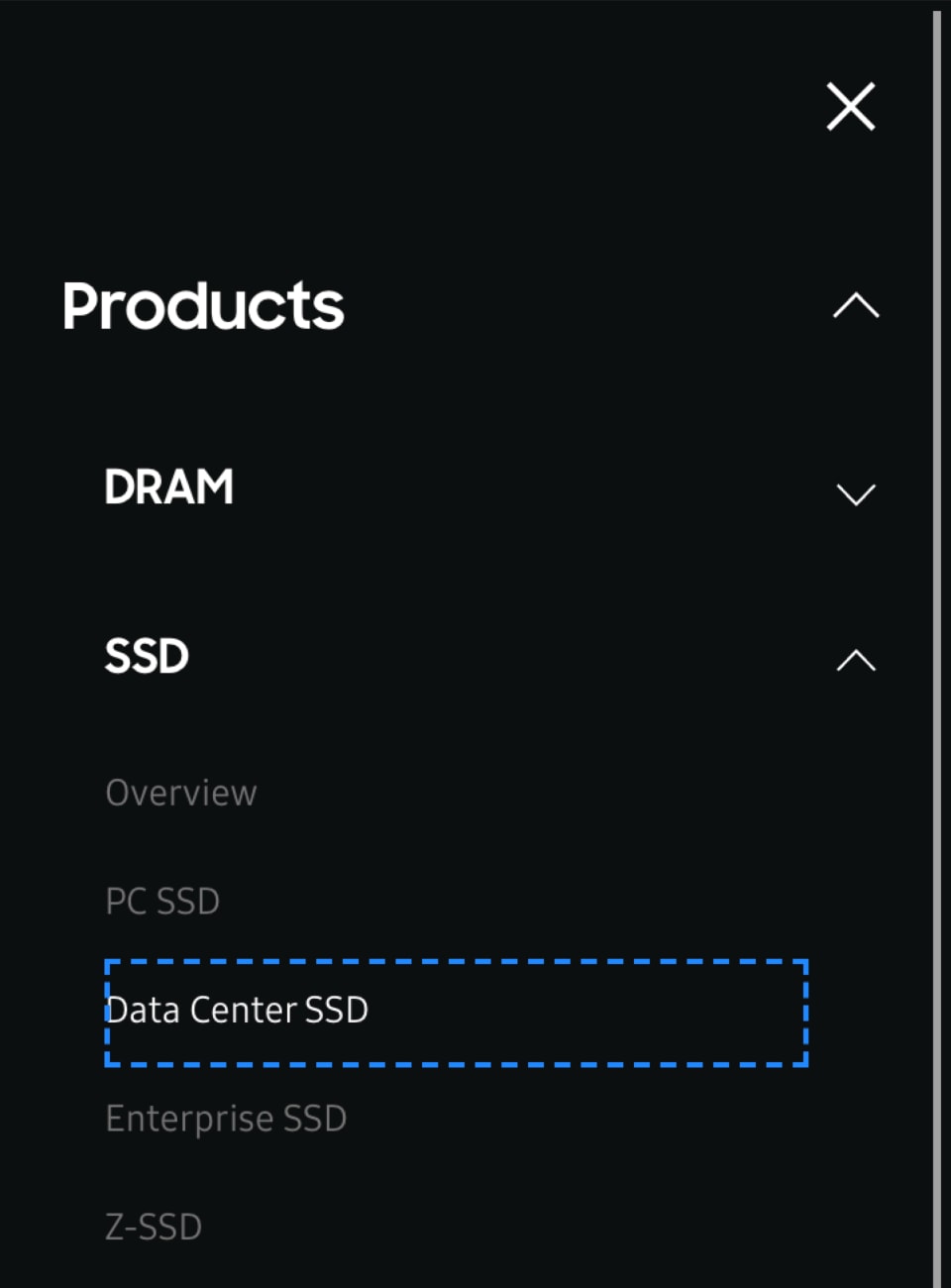
To browse through the sub items of a group on our Global Menus, press the Tab key.
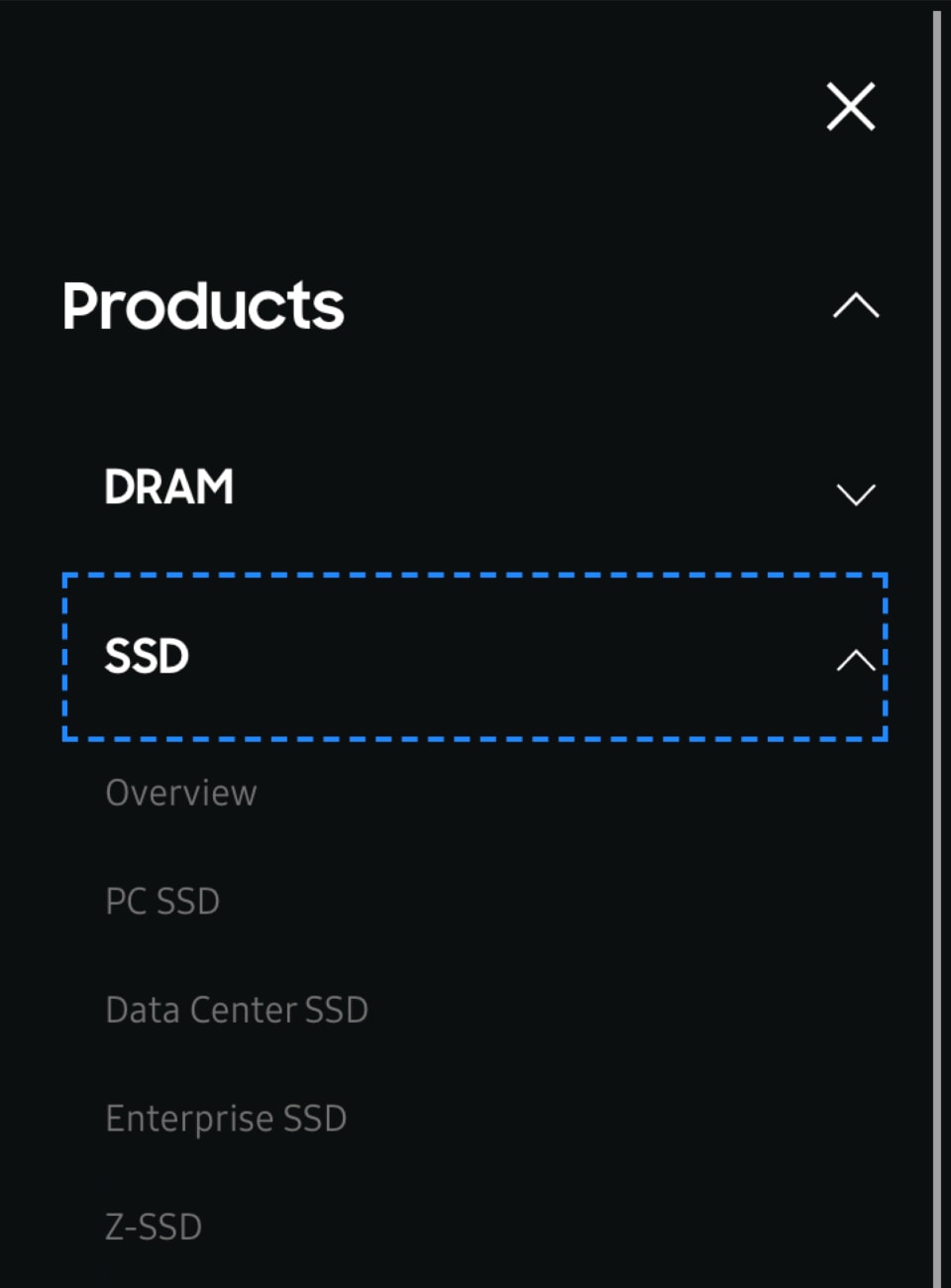
To move to another Global Menu, press the Tab or Shift + Tab key to reach.
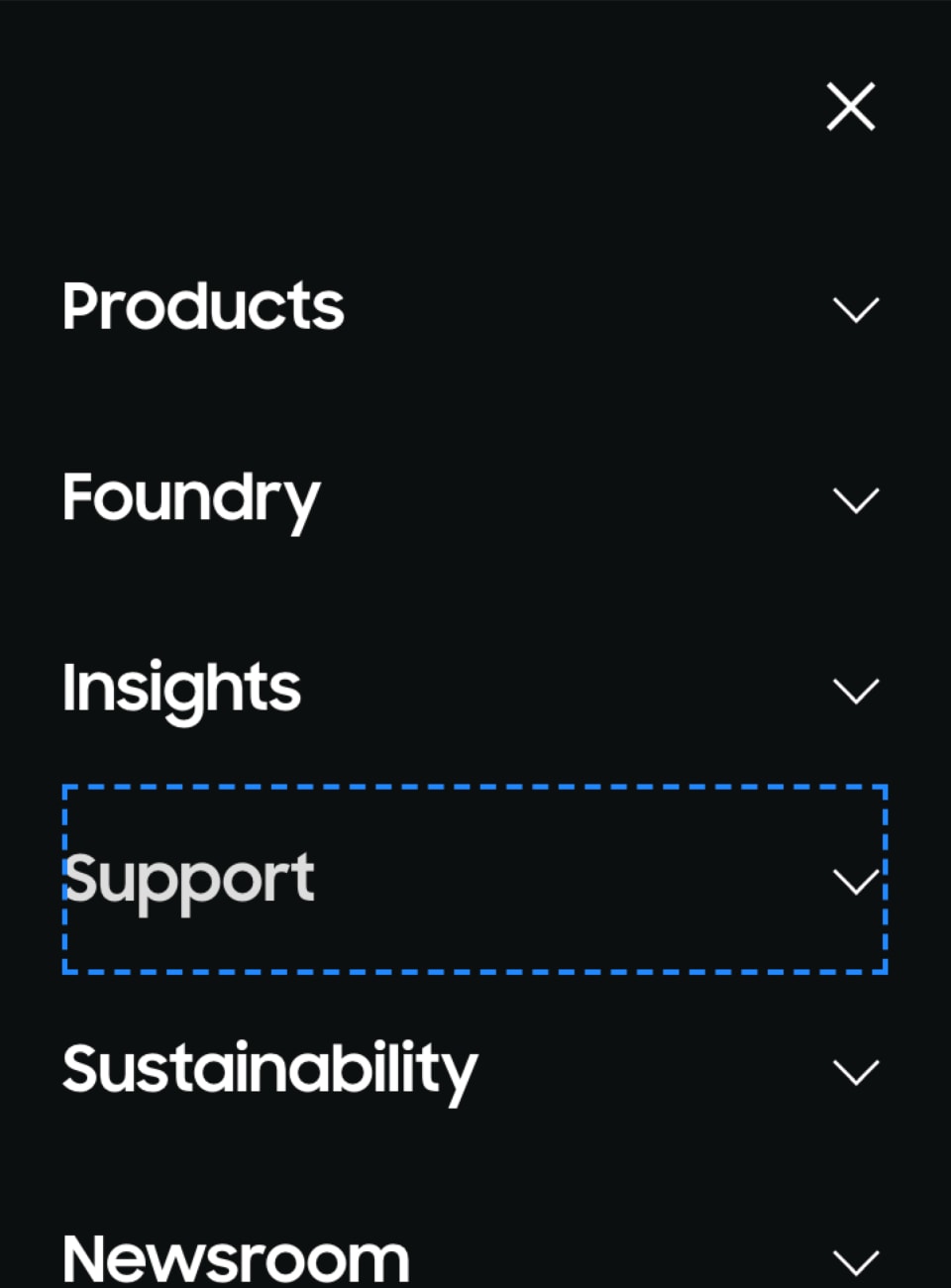
To go back to the previous item on our Global Menus, hold the Shift key and press the Tab key once. This will focus your keyboard on the previous item. You can press Shift+Tab multiple times to move backwards as needed. For example, to go back to “Insights” when your keyboard focus is on “Support”, press Shift + Tab once.
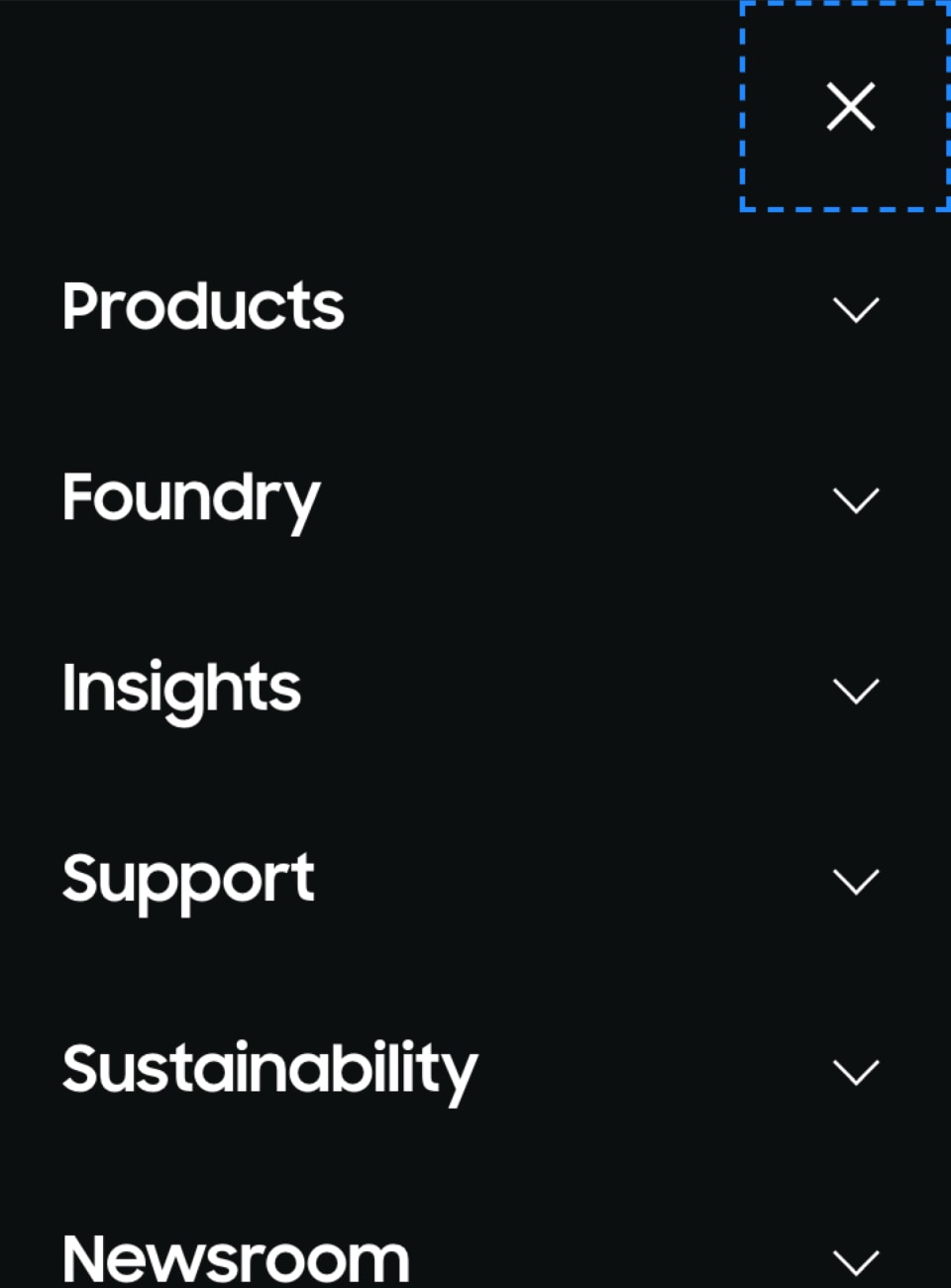
To close the entire Global Menus, Tab to move to the "Close the menu" button and press the Enter key.
How to search on our Global Navigation Bar
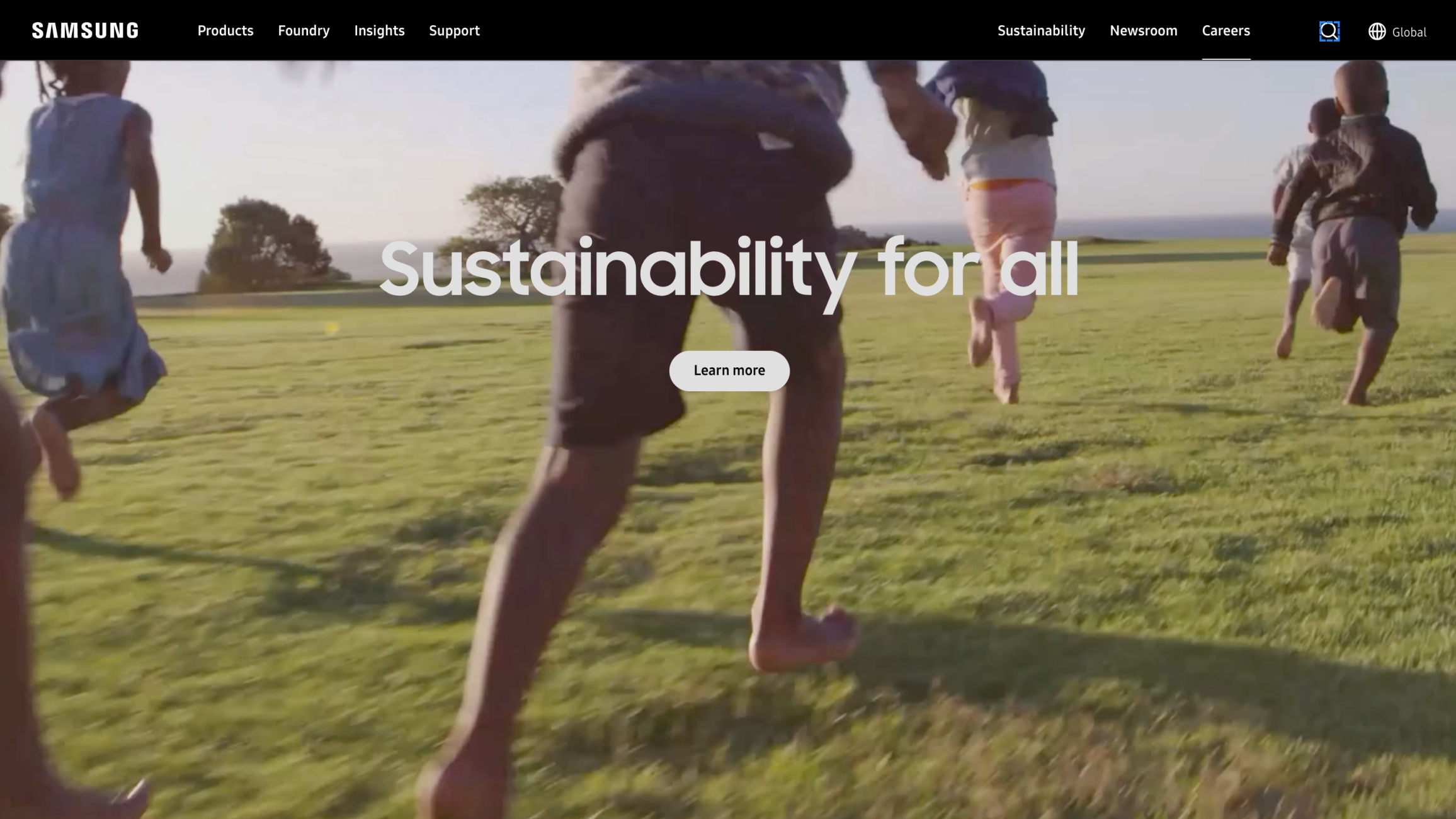
To focus on the search on the Global Navigation Bar, press the Tab key until you move through all the available menu options and set the focus on the "Open search layer" button, then press the Enter key.
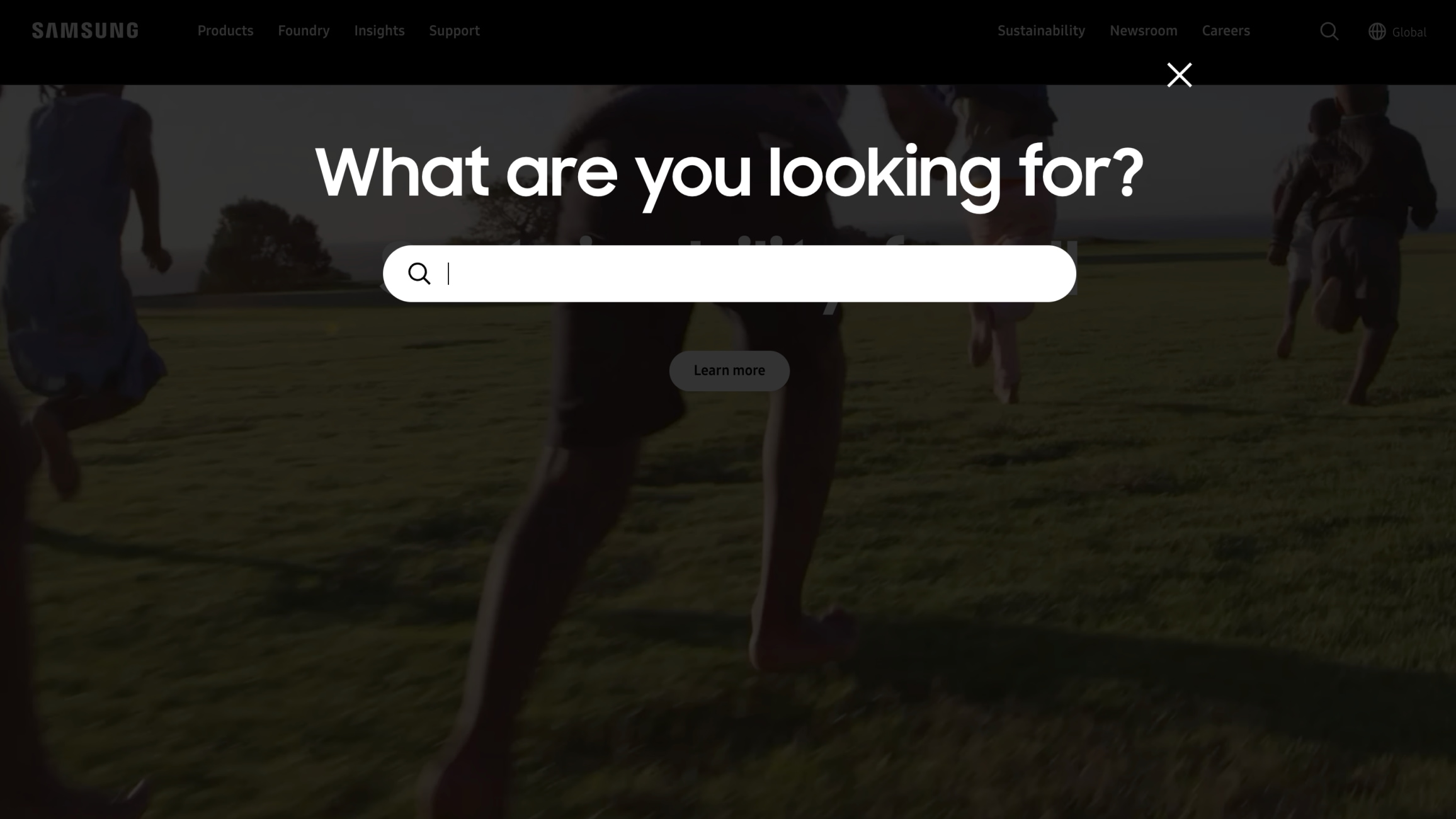
When the search layer opens, use the Tab key to move the focus to the search field and enter a search term. Then press the Enter key or use the Tab to move focus to the 'Search' button before pressing the Enter key. This will take you to a Search Results page, with products and content that matches the search term. To close the search layer, move the focus to the ‘Close’ button and press the Enter key.
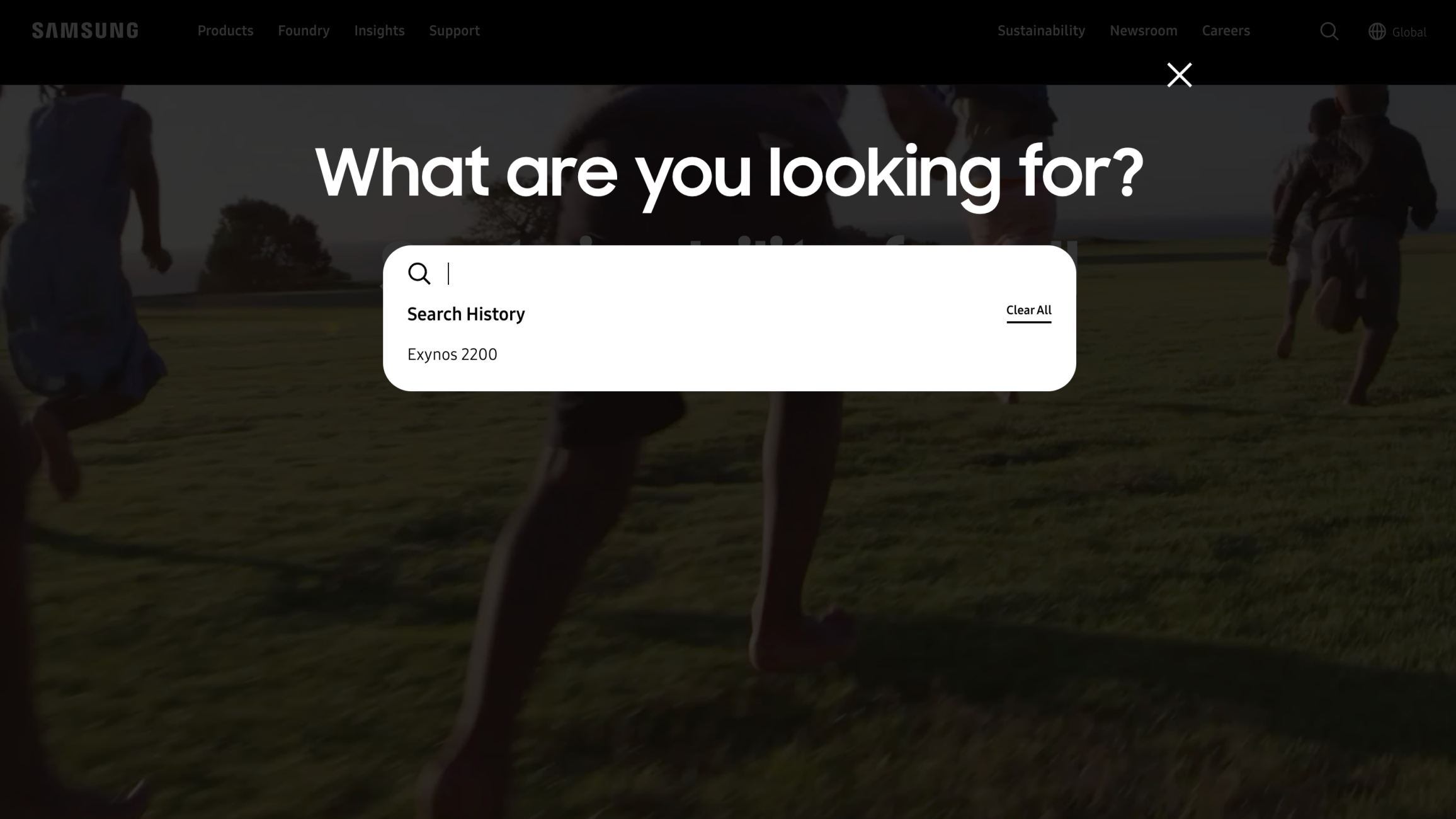
When the focus is on a search field, a list of previous Search History will be provided. If there is no Search History, a list of Suggested Searches will appear instead.
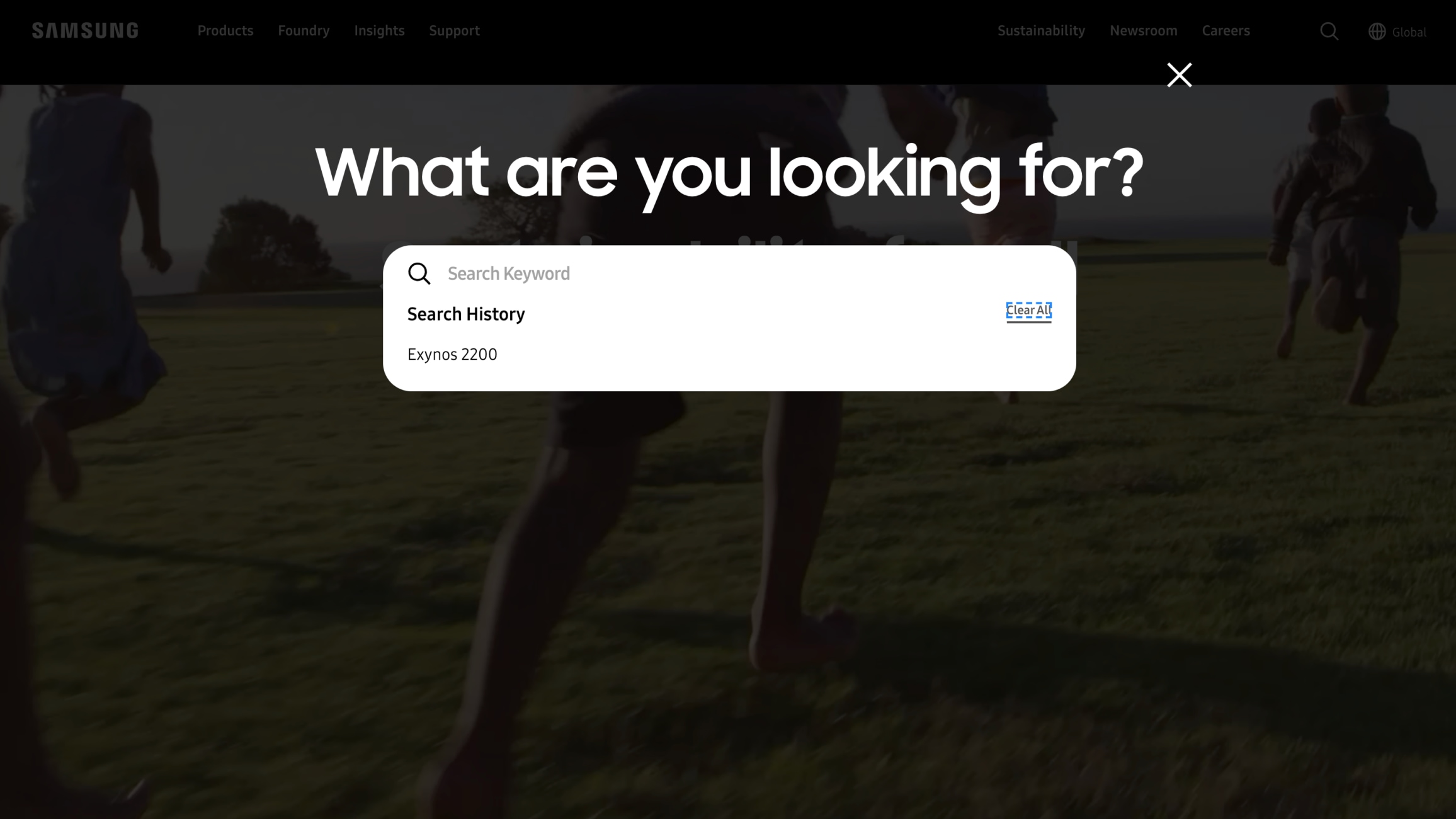
To clear the Search History, move the focus to the ‘Clear All’ button with the Tab key then press the Enter key.
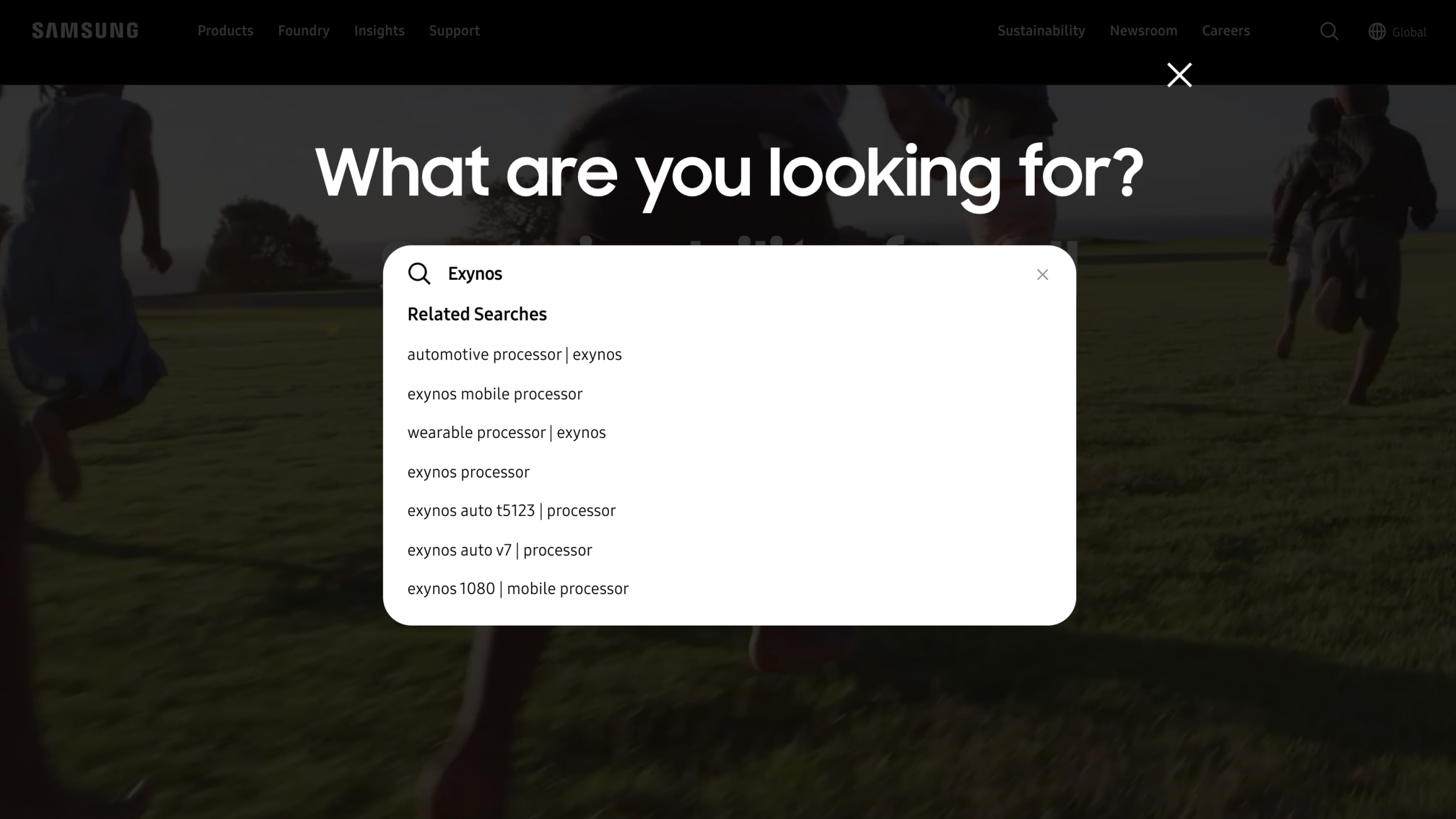
As you enter a term in the search field, following lists of Related Searches and Matched Contents will be provided. Use the Tab key to navigate within the list, then press the Enter key to go to a Search Results page.
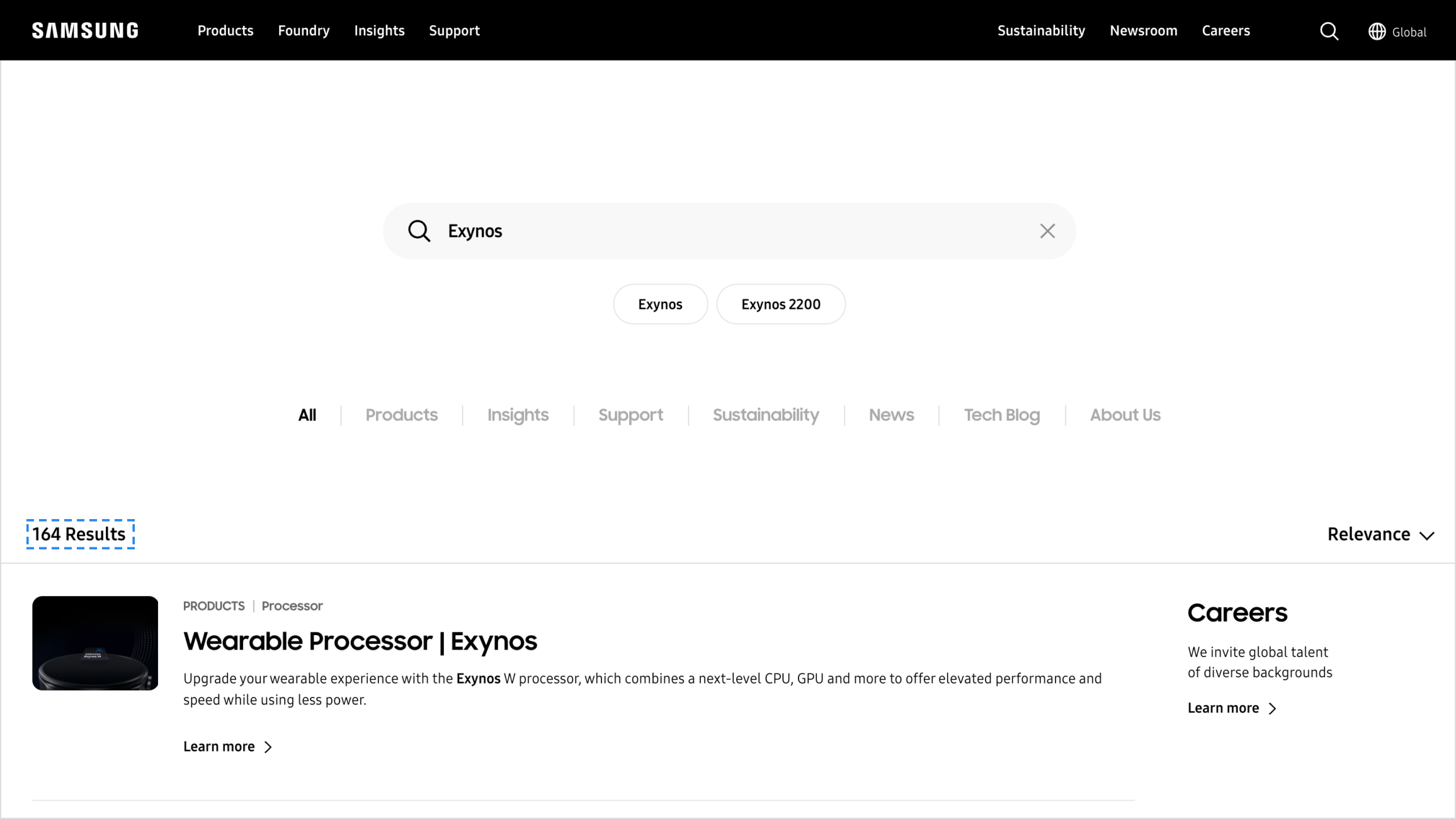
As you enter a term in the search field, press the Enter key or use the Tab key to move the focus to the ‘Search’ button then press the Enter. A screen reader will read the total number of results found.
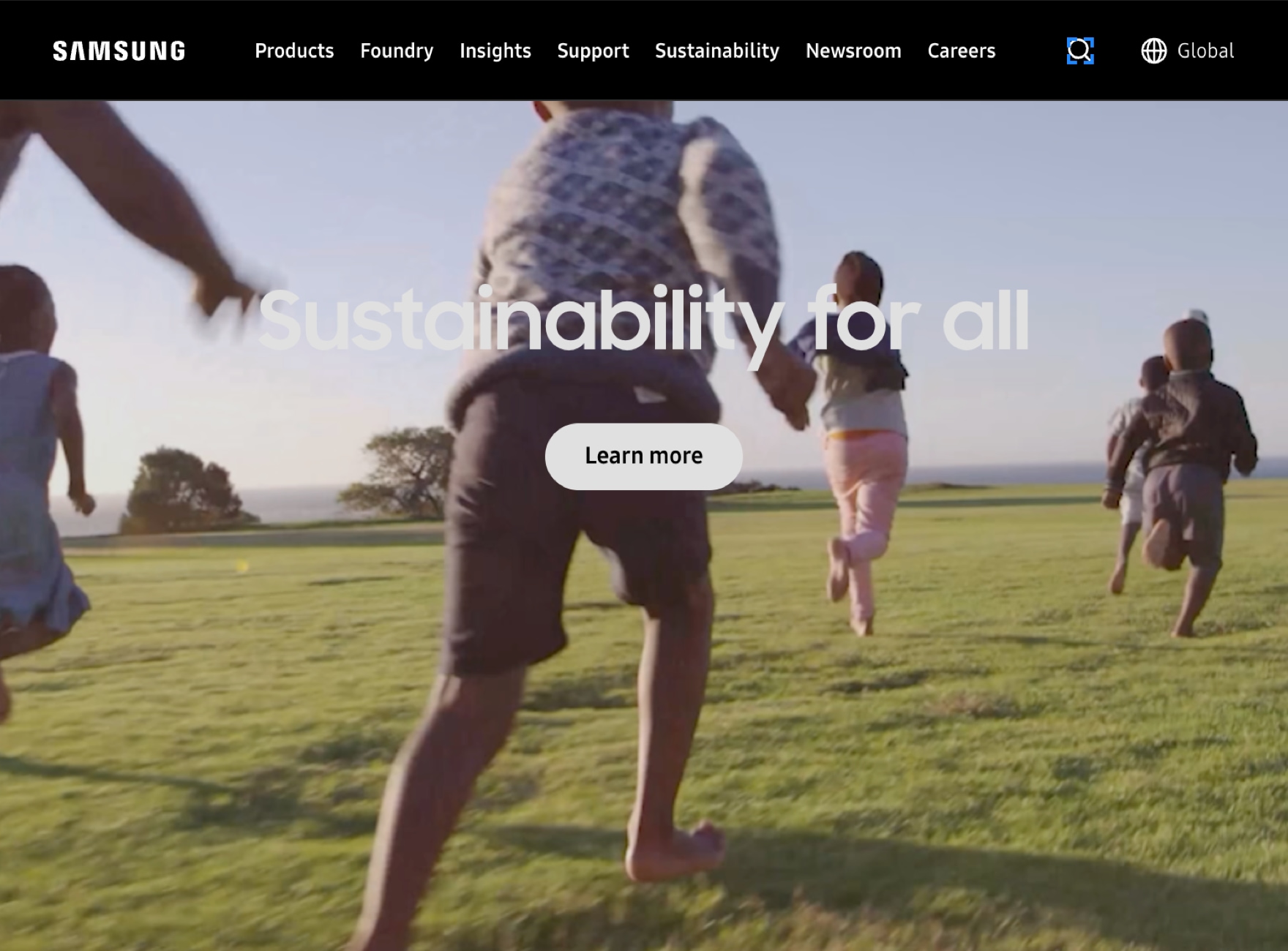
To focus on the search on the Global Navigation Bar, press the Tab key until you move through all the available menu options and set the focus on the "Open search layer" button, then press the Enter key.
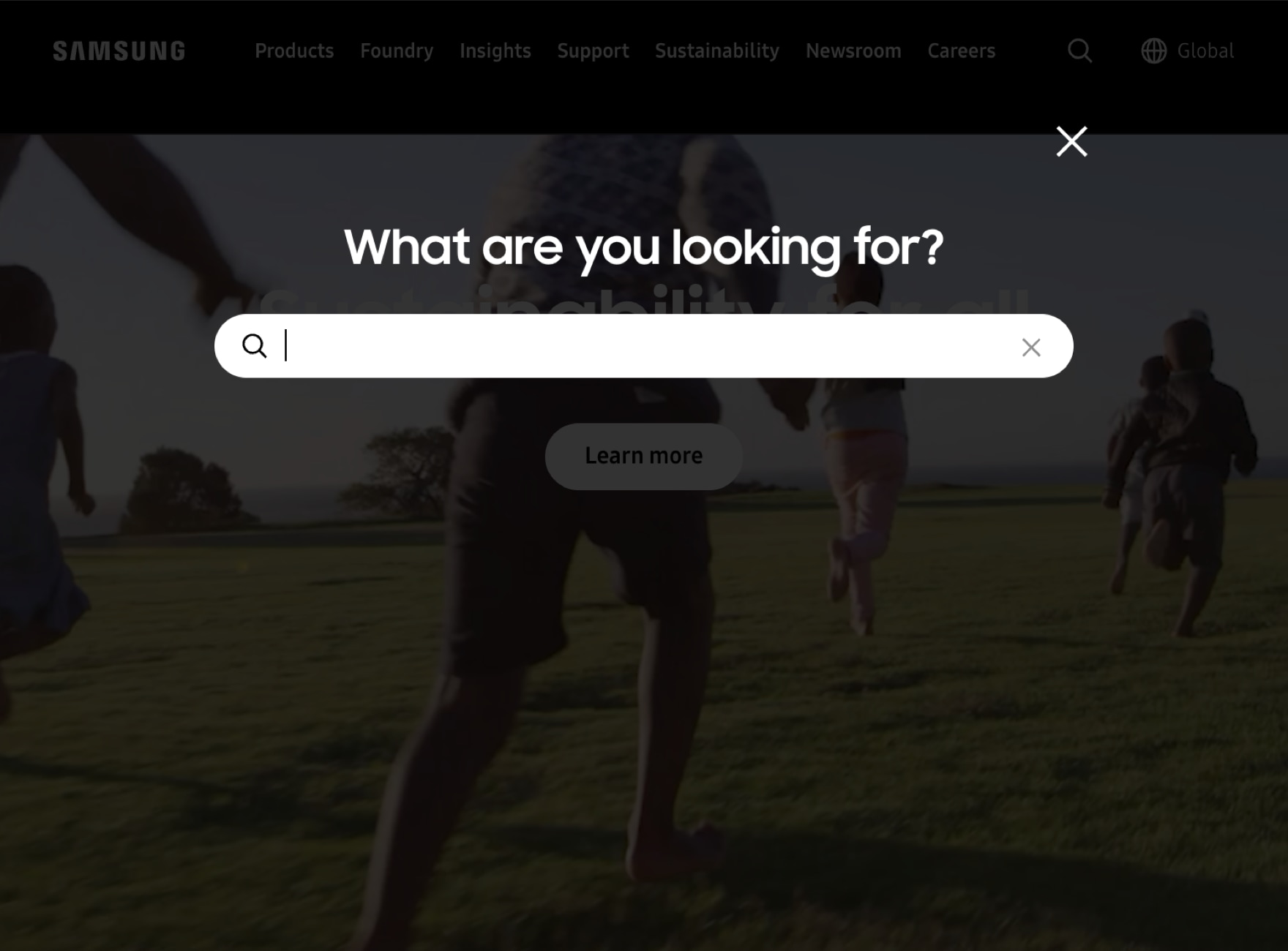
When the search layer opens, use the Tab key to move the focus to the search field and enter a search term. Then press the Enter key or use the Tab to move focus to the 'Search' button before pressing the Enter key. This will take you to a Search Results page, with products and content that matches the search term. To close the search layer, move the focus to the ‘Close’ button and press the Enter key.
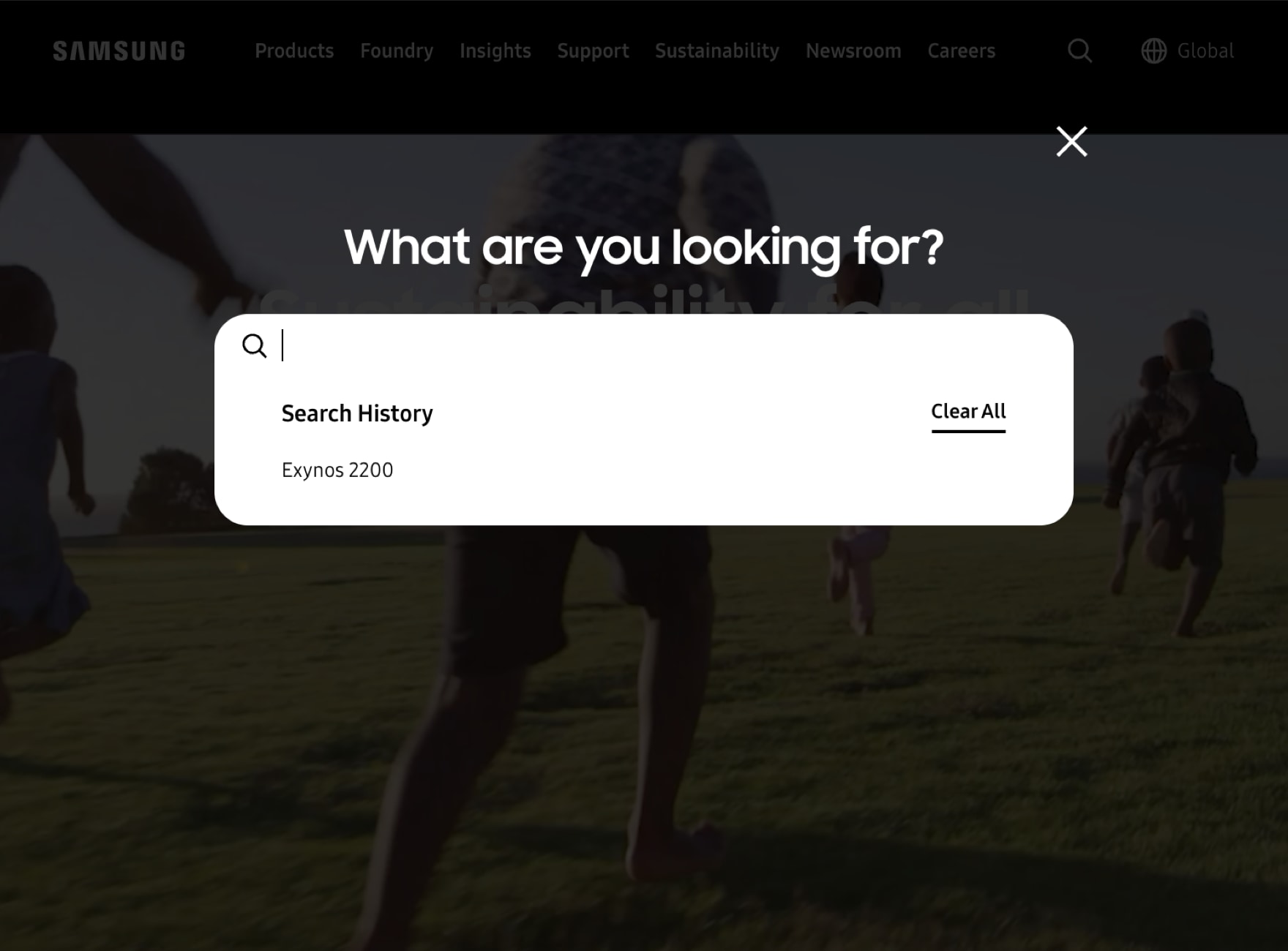
When the focus is on a search field, a list of previous Search History will be provided. If there is no Search History, a list of Suggested Searches will appear instead.
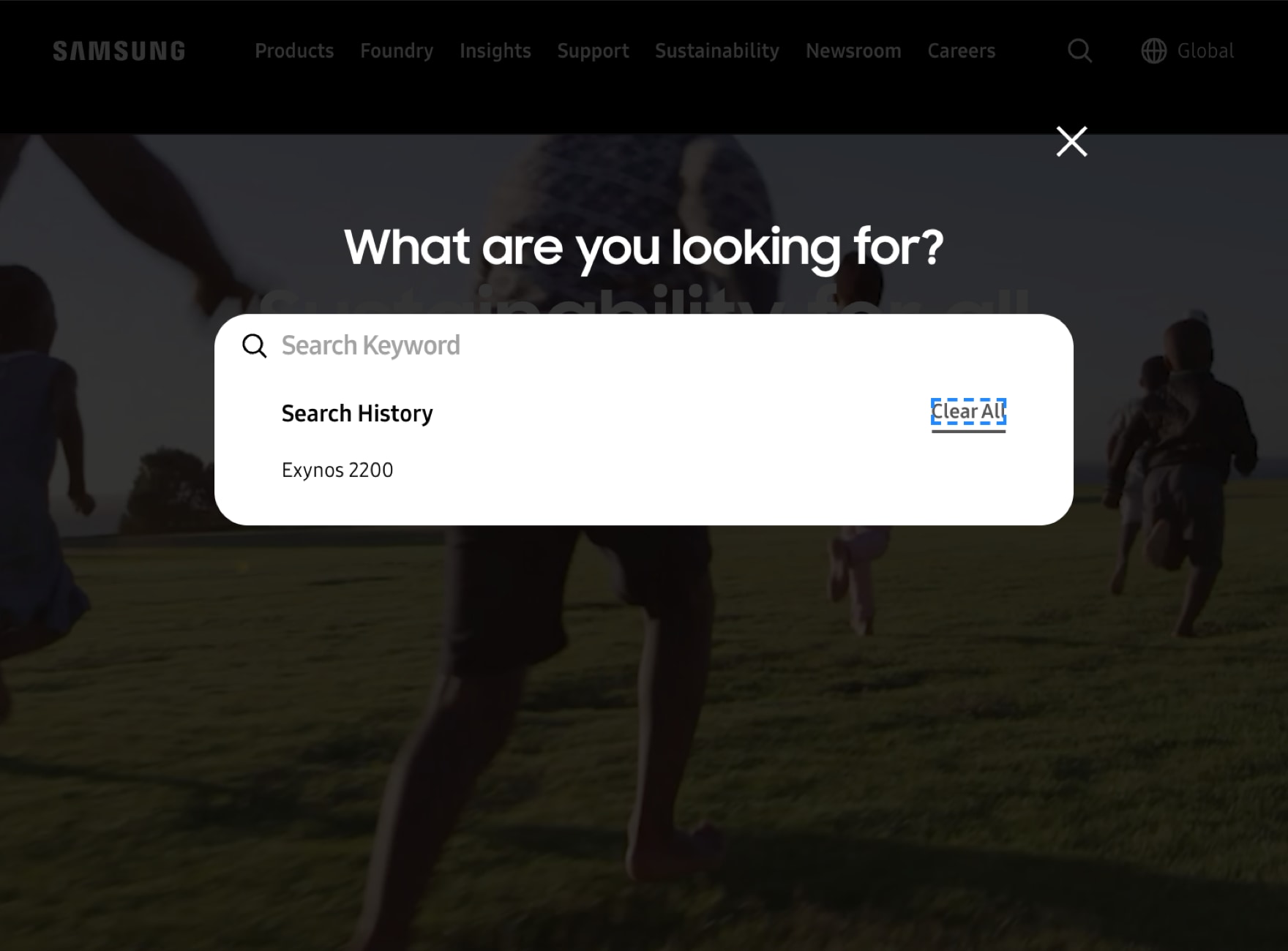
To clear the Search History, move the focus to the ‘Clear All’ button with the Tab key then press the Enter key.
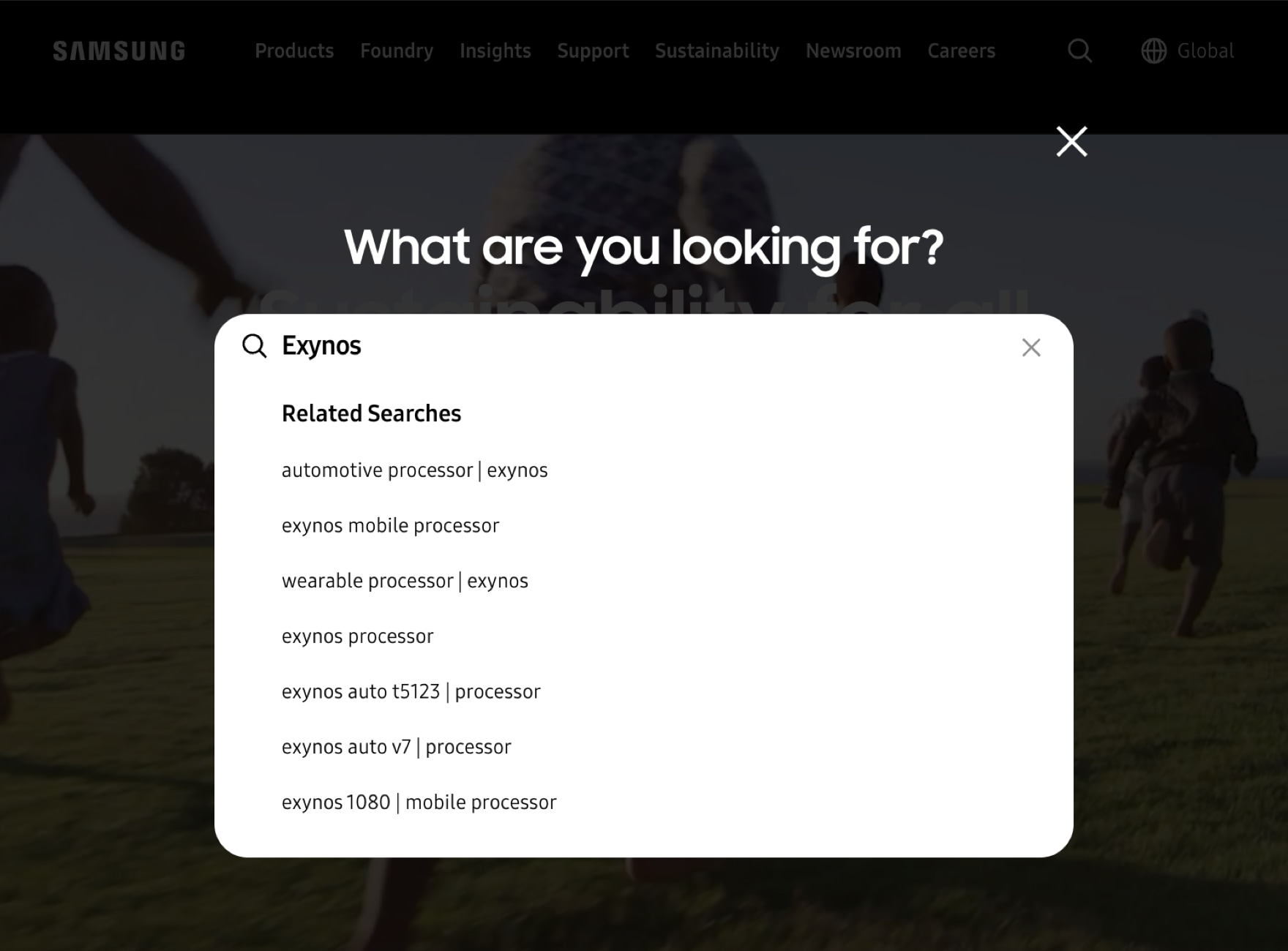
As you enter a term in the search field, following lists of Related Searches and Matched Contents will be provided. Use the Tab key to navigate within the list, then press the Enter key to go to a Search Results page.
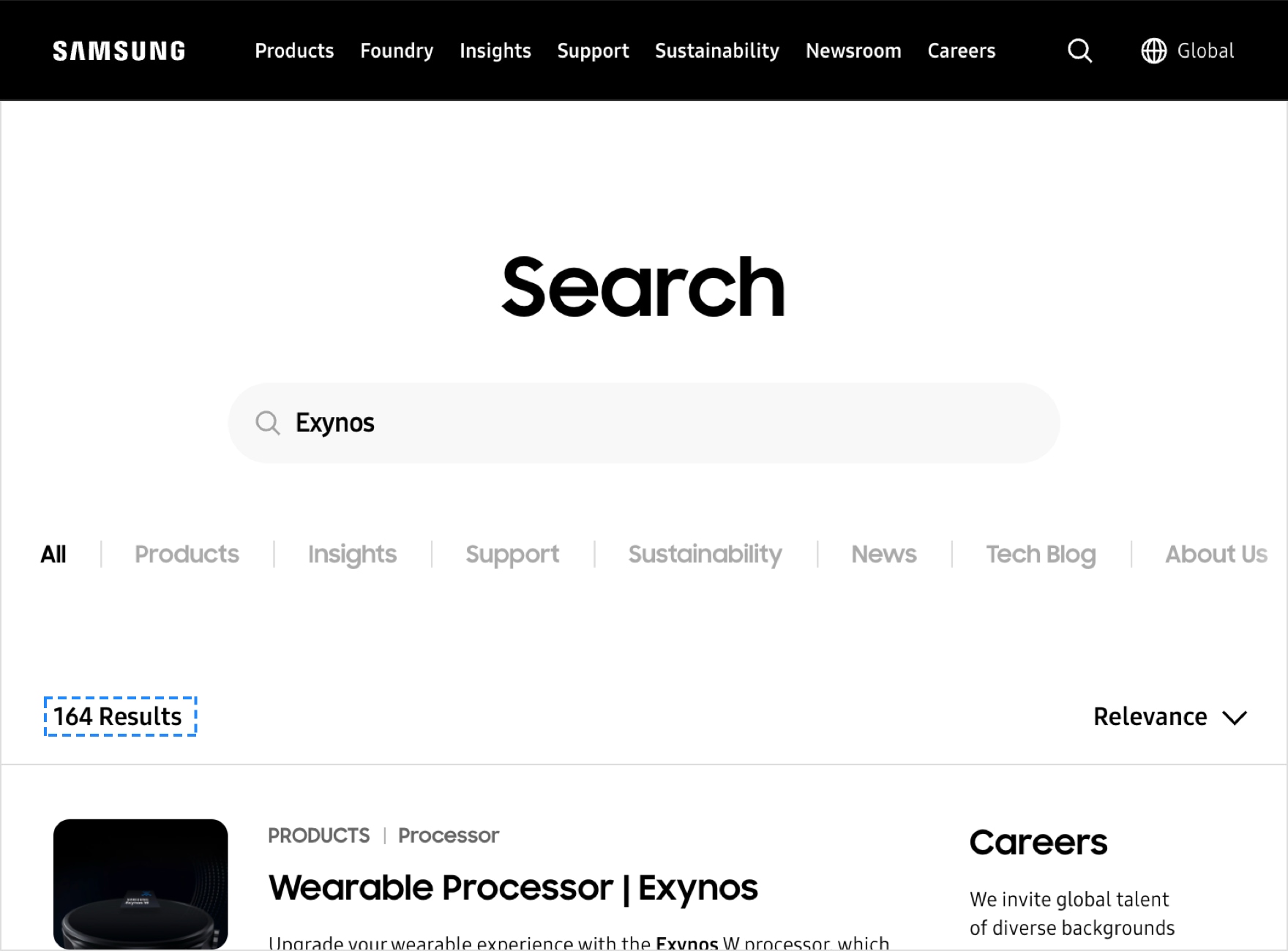
As you enter a term in the search field, press the Enter key or use the Tab key to move the focus to the ‘Search’ button then press the Enter. A screen reader will read the total number of results found.
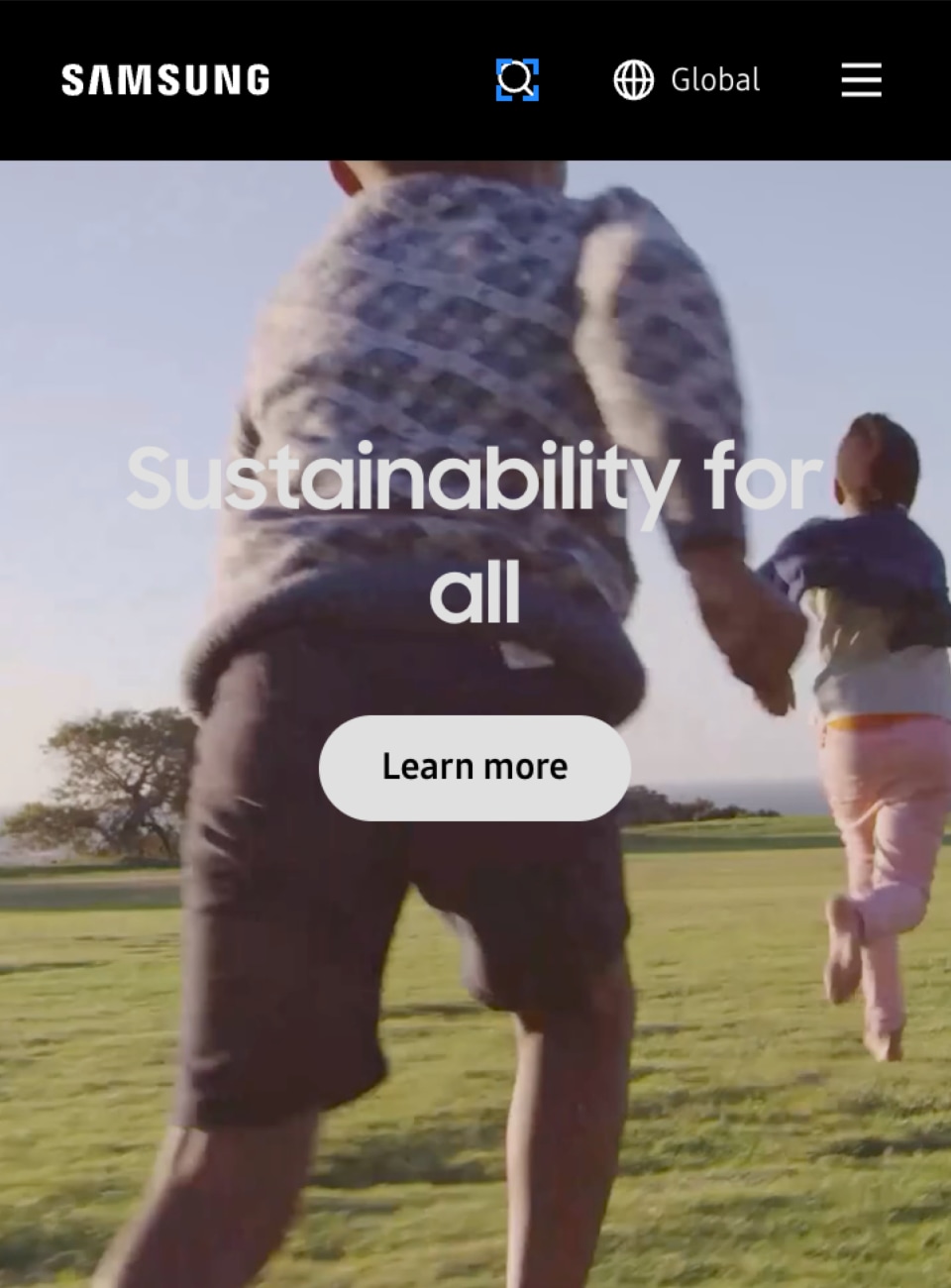
Pass through all the available menu options in the Global Navigation Bar to focus on the "Open search layer" button, then double tap.
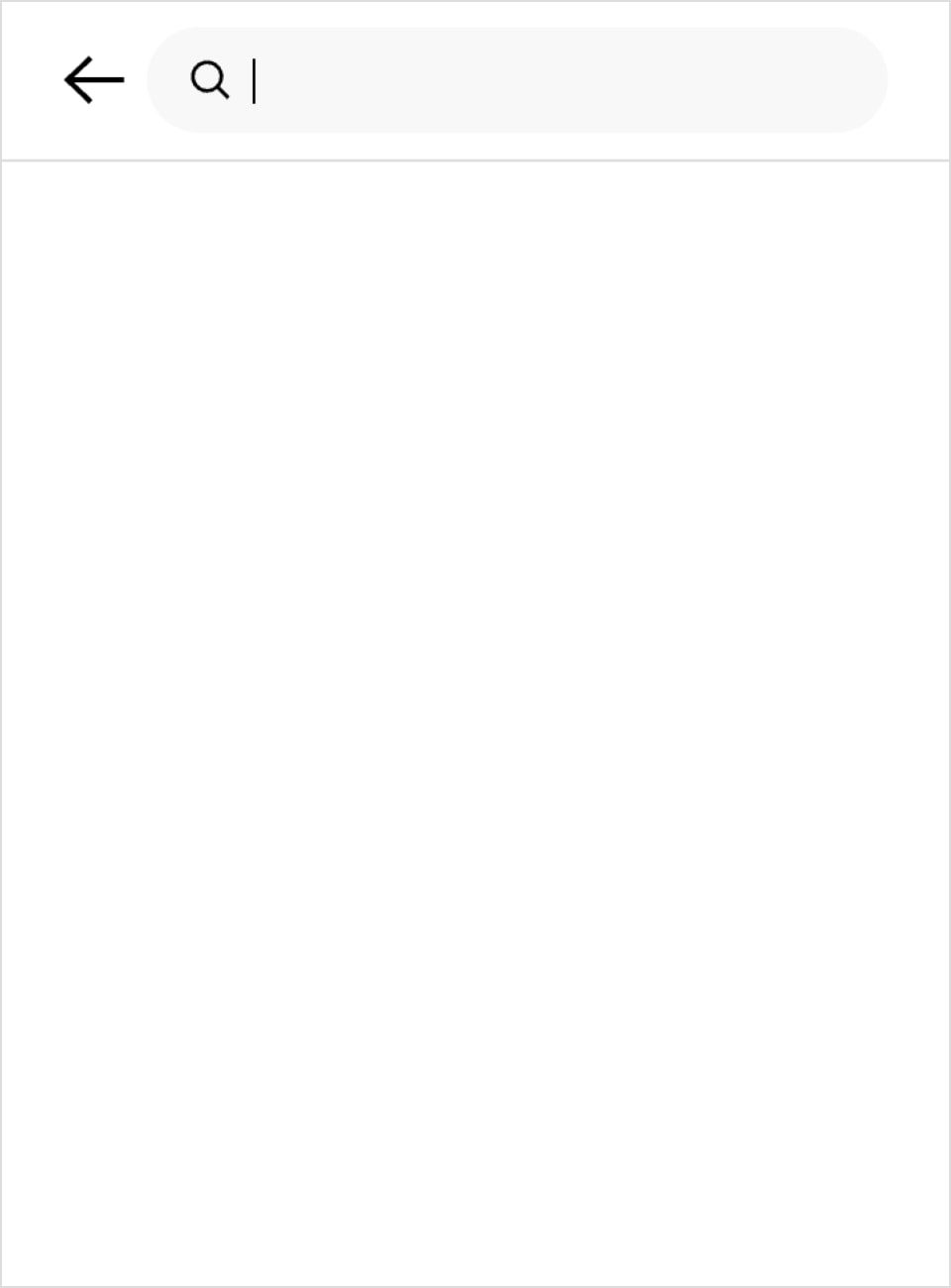
When the search layer opens, move the focus to the search field and enter a search term. Then press the Enter key or move the focus to ‘Search’ button before you double tap. This will take you to a Search Results page, with products and contents, that matches the search term. To close the search layer, move the focus to the ‘Close’ button and then double tap.
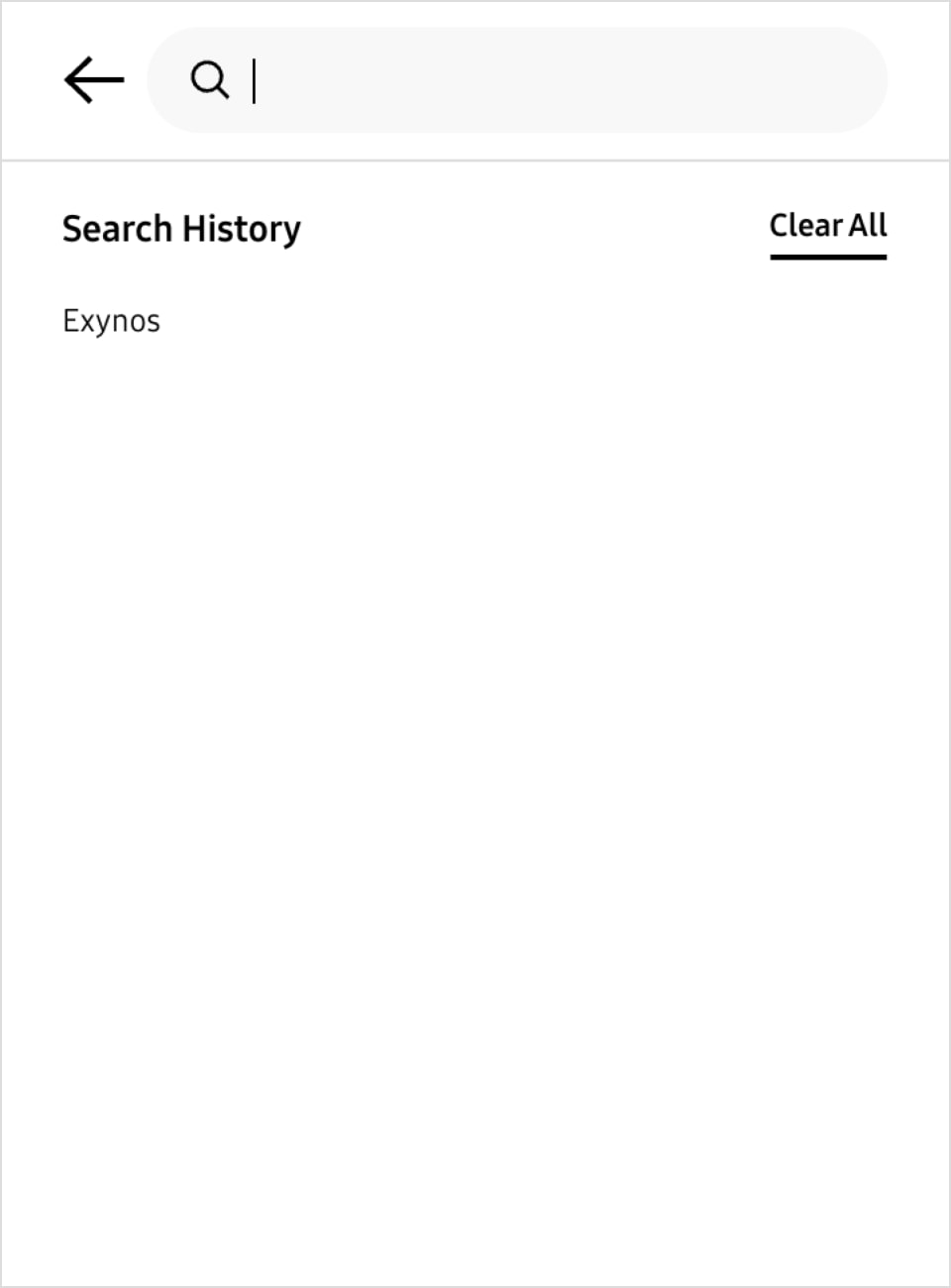
When the focus is on a search field, a list of previous Search History will be provided. If there is no Search History, a list of Suggested Searches will appear instead.
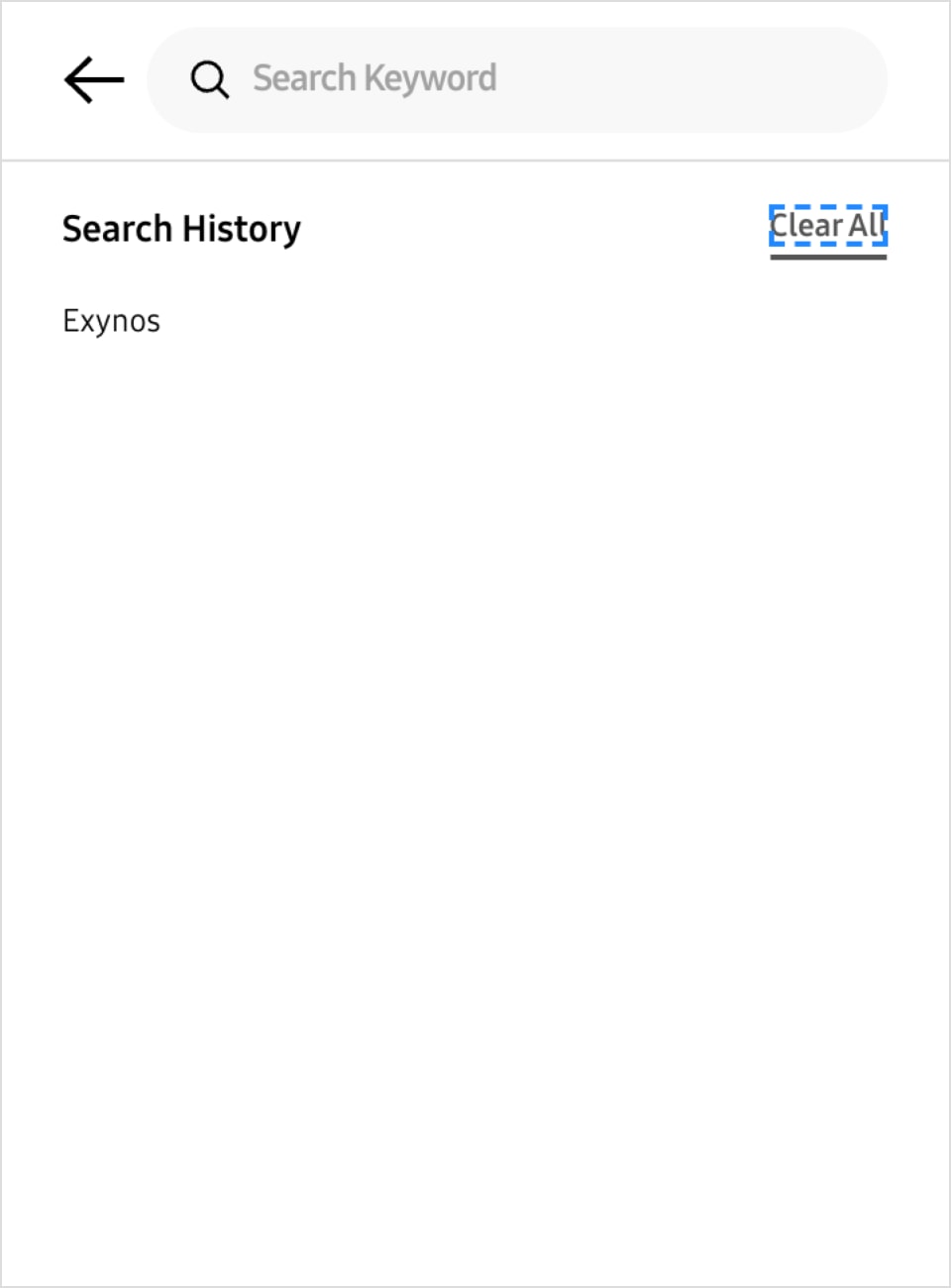
To clear the Search History, move the focus to the ‘Clear All’ button with the Tab key then press the Enter key.
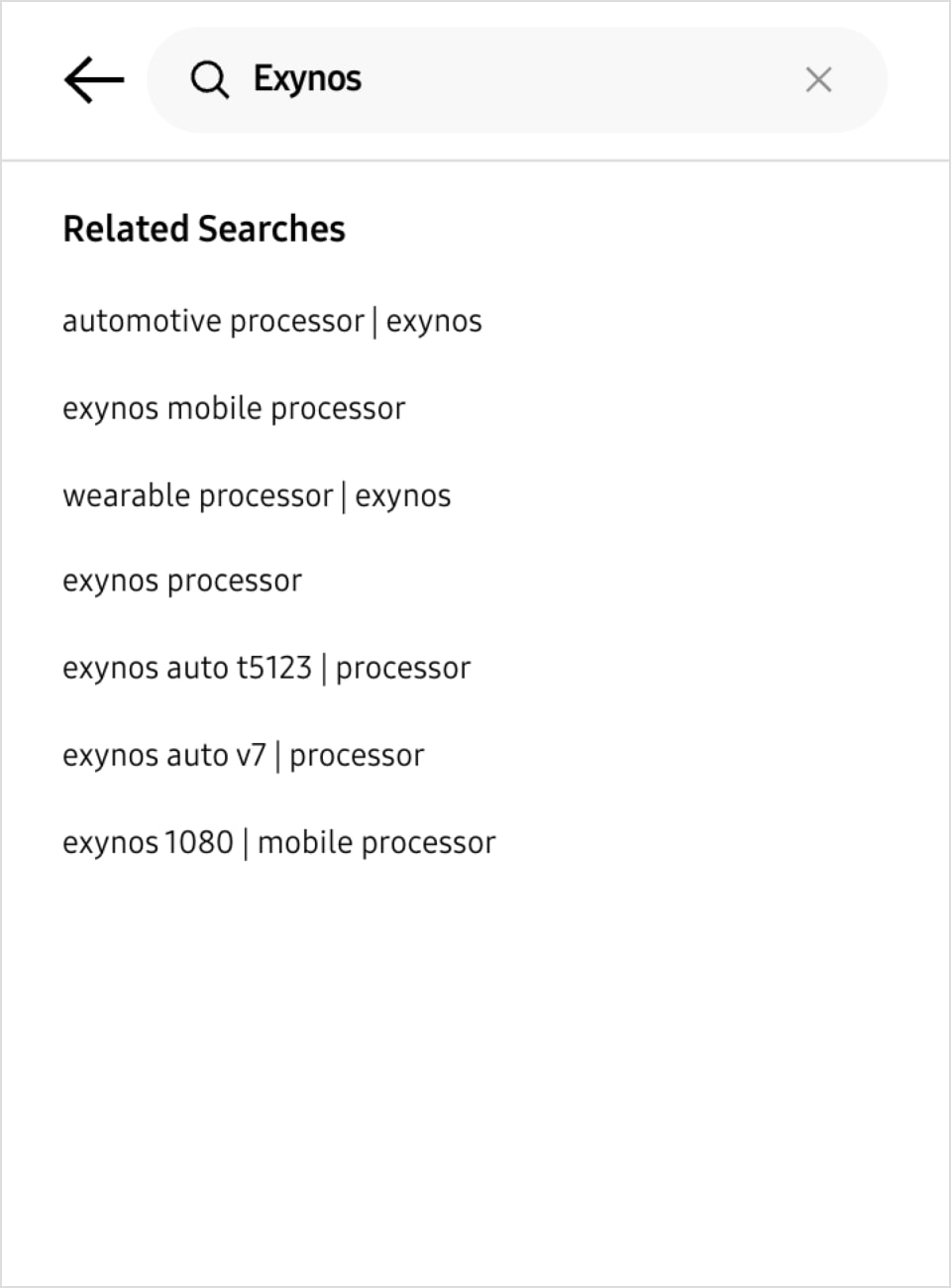
As you enter a term in the search field following lists of Related Searches and Matched Content will be provided. Navigate to an item within the list, then double tap to go to a Search Results page.
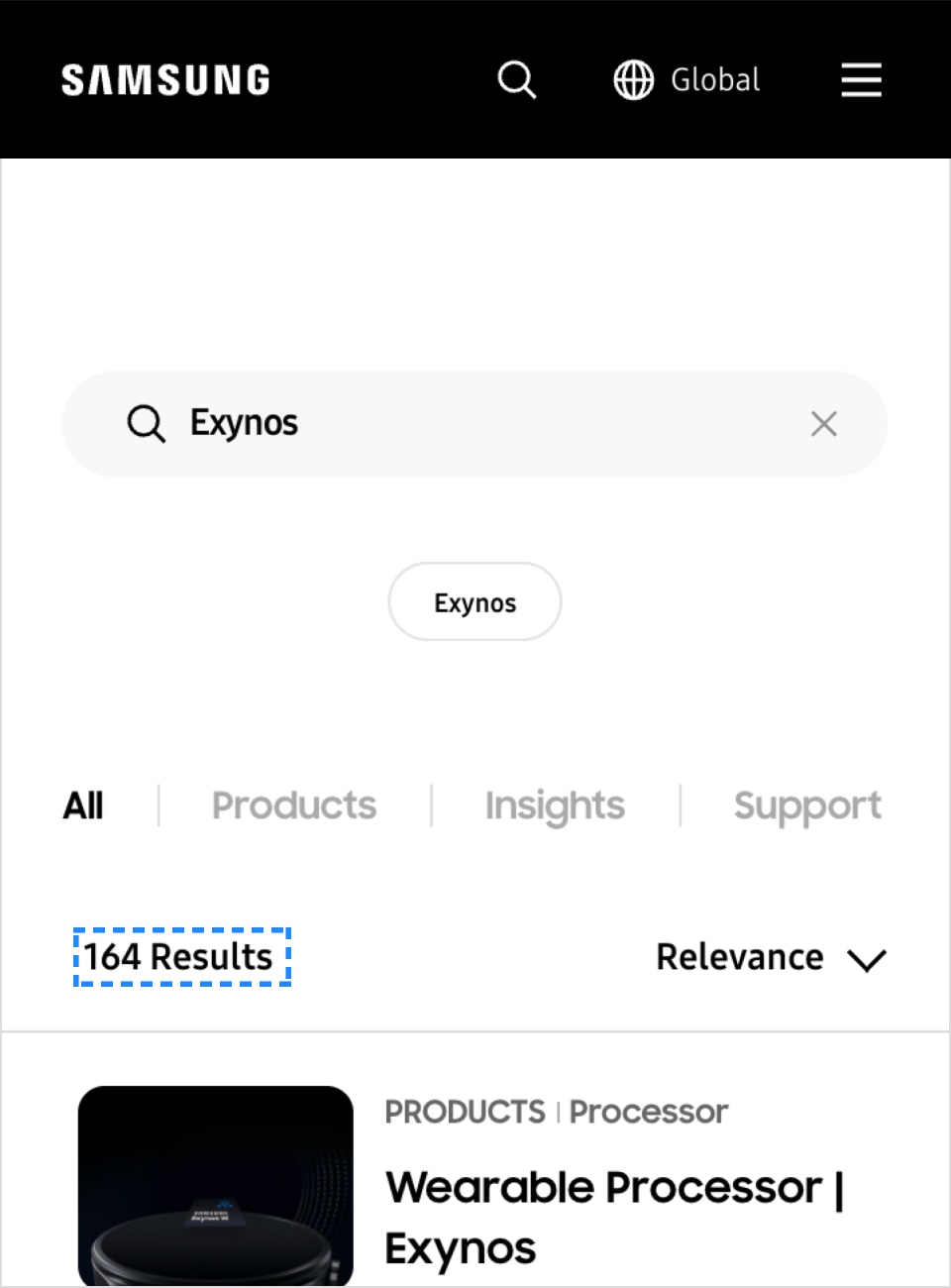
As you enter a term in the search field, press the Enter key or move the focus to the ‘Search’ button then double tap. A screen reader will read the total number of results found.
Accessing and using skip links
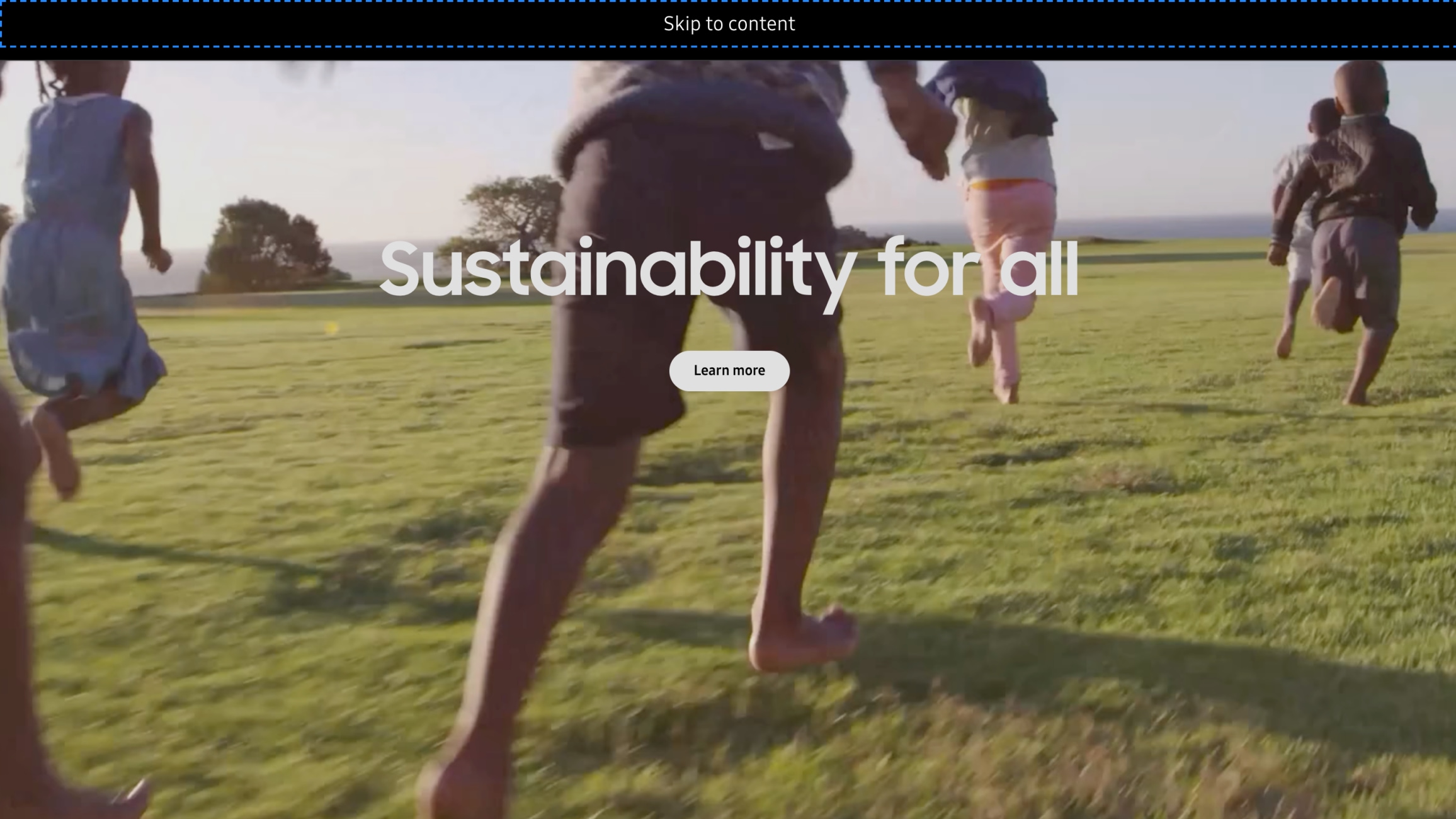
Skip to content: This skip link is the first link you meet on all our pages when you press the Tab key. If you want to skip our Global Navigation Bar and move directly to the content section of the page, press the Enter key when the focus is on the “Skip to content” link.
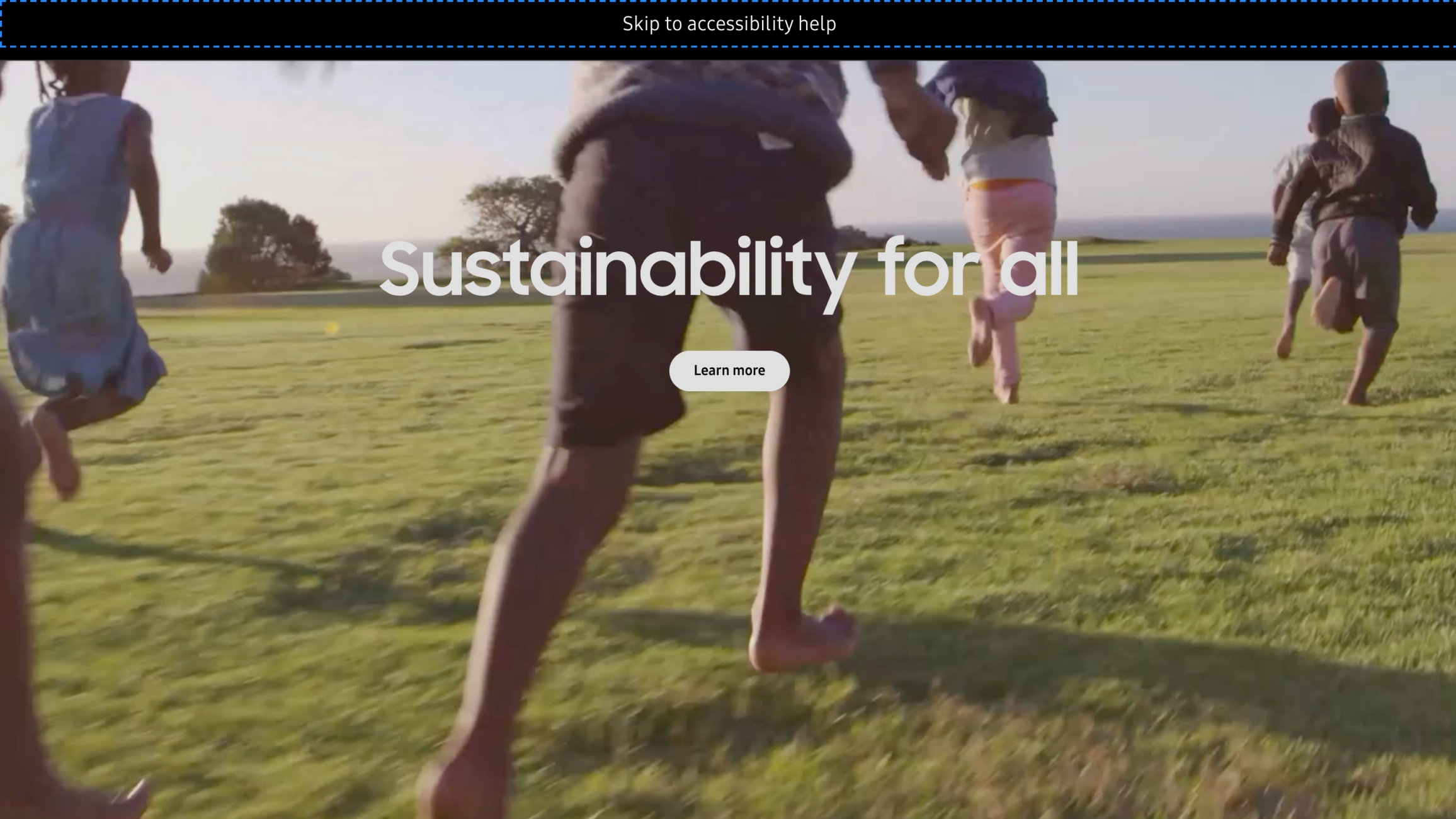
Skip to accessibility help button: This skip link is the second link you meet on our pages with high contrast feature, when you browse using the Tab key. If you want to skip the entire page and move directly to the high contrast button in the footer menu, press the Enter key when the focus is on the “Skip to accessibility help button” link.
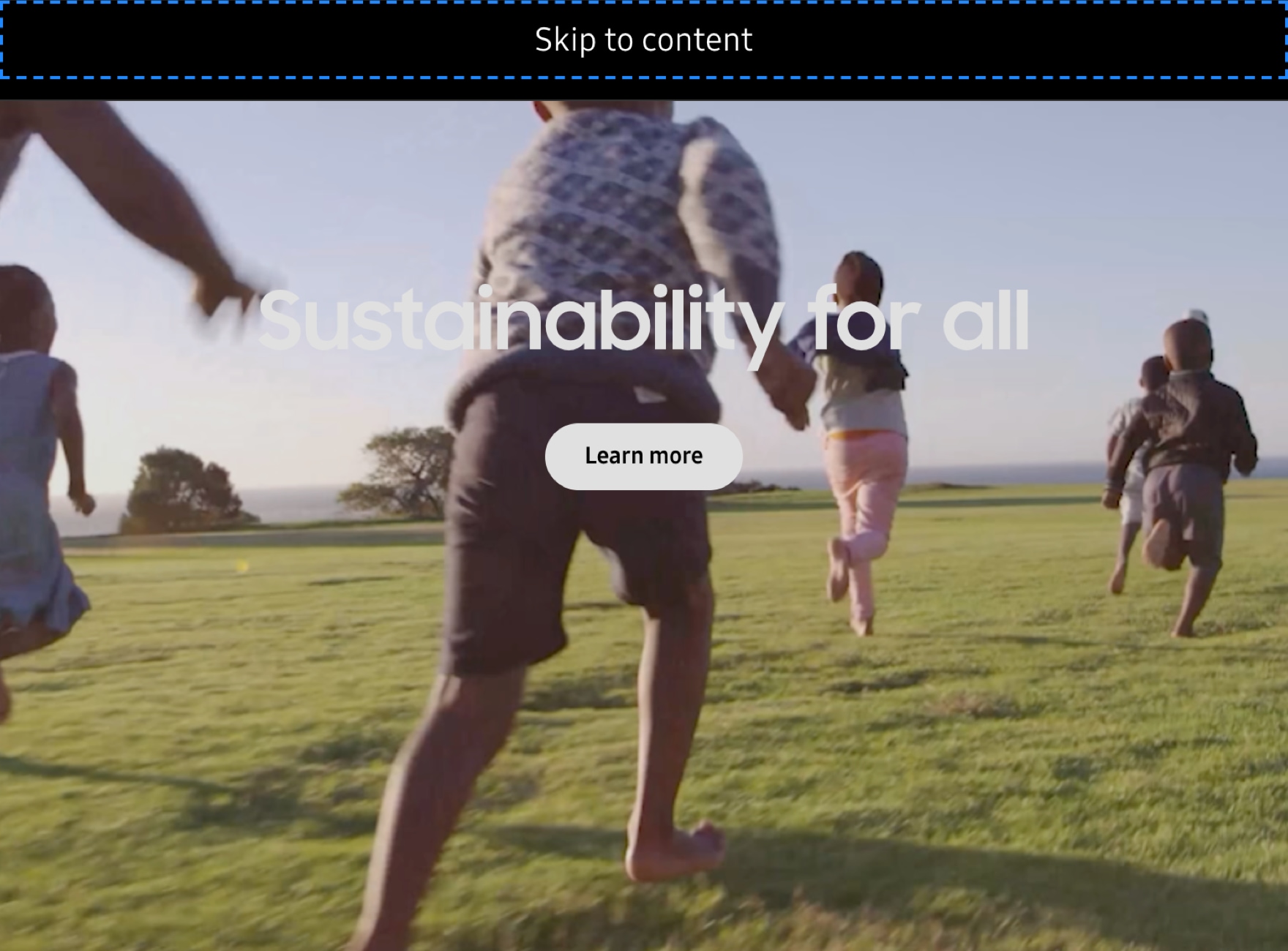
Skip to content: This skip link is the first link you meet on all our pages when you press the Tab key. If you want to skip our Global Navigation Bar and move directly to the content section of the page, press the Enter key when the focus is on the “Skip to content” link.
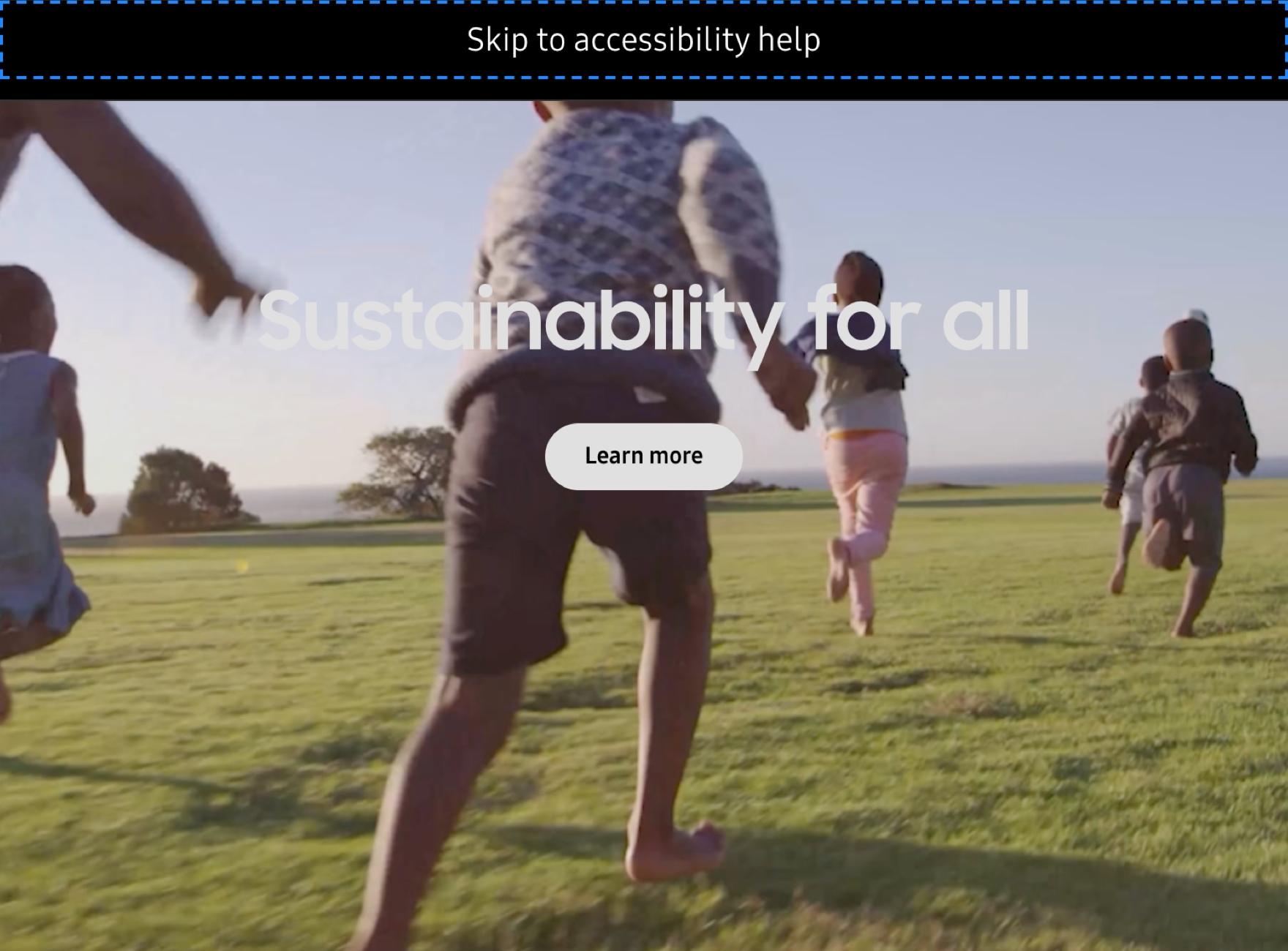
Skip to accessibility help button: This skip link is the second link you meet on our pages with high contrast feature, when you browse using the Tab key. If you want to skip the entire page and move directly to the high contrast button in the footer menu, press the Enter key when the focus is on the “Skip to accessibility help button” link.
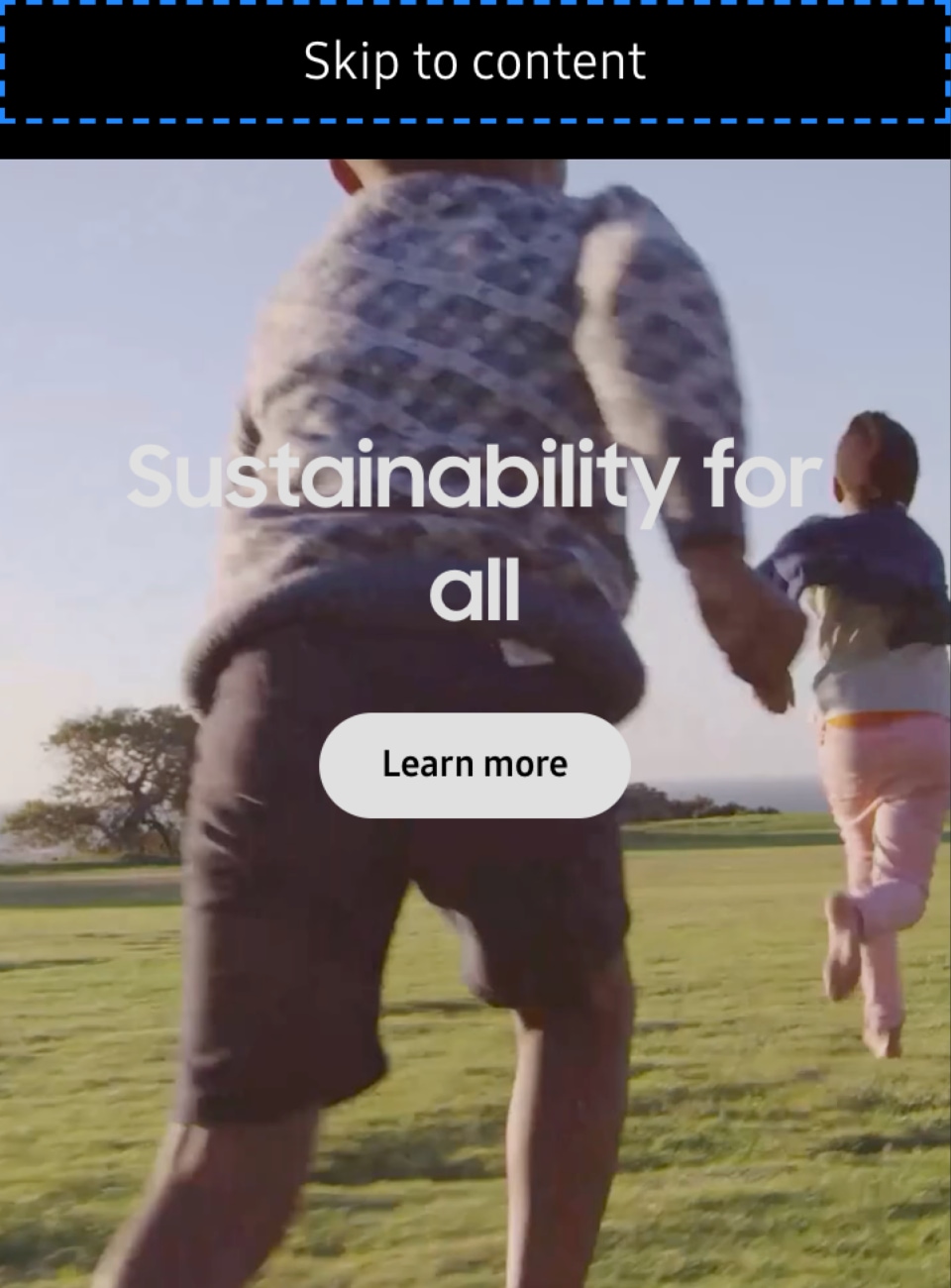
Skip to content: This skip link is the first link you meet on all our pages when you press the Tab key. If you want to skip our Global Navigation Bar and move directly to the content section of the page, press the Enter key when the focus is on the “Skip to content” link.
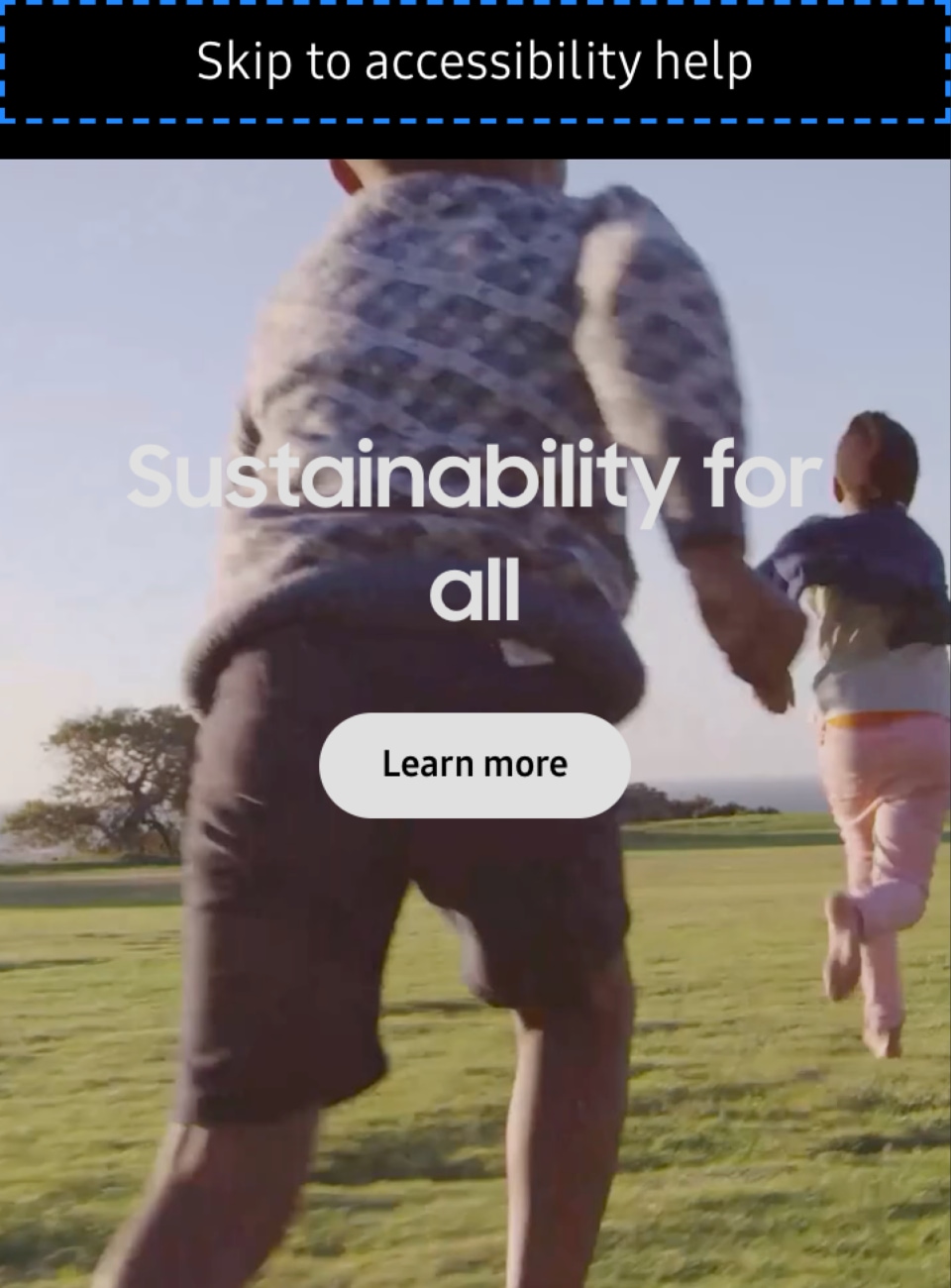
Skip to accessibility help button: This skip link is the second link you meet on our pages with high contrast feature when you browse using the Tab key. If you want to skip the entire page and move directly to the high contrast button in the footer menu, press the Enter key when the focus is on the “Skip to accessibility help button” link.
If you want a quick solution, check out
FAQ or Global Network first.
For inquiries about consumer electronics such as mobile phones, TVs, storage, and home appliances,
please visit https://www.samsung.com.
This site uses cookies to personalise your experience, analyse site traffic. By Clicking Accept or continuing to browse the site you are agreeing to our use of cookies.
You can read our Privacy Policy and Cookie Policy for more information.
We use cookies to improve you experience on our website and to show you experience on our website and to show you relevant advertising, manage your settings for our cookies below.
These cookies are essential as they enable you to move around the website. This category cannot be disabled.
| Company | Domain |
|---|---|
| Samsung Electronics | semiconductor.samsung.com, image.semiconductor.samsung.com, smetrics.samsung.com |
These cookies collect information about how you use our website, for example which pages you visit most often. All information these cookies collect is used to improve how the website works.
| Cookie | Domain |
|---|---|
| ajax.googleapis.com, apis.google.com, calendar.google.com, developers.google.com, docs.google.com, google.com, maps.googleapis.com, spreadsheets.google.com, www.google.com, www.google.ie | |
| www.google-analytics.com, www.googletagmanager.com, www.gstatic.com | |
| Adobe | assets.adobedtm.com |
These cookies allow our website to remember choices you make (such as your user name, language or the region you are in) and tailor the website to provide enhanced features and content for you.
| Cookie | Domain | Purpose |
|---|---|---|
| Akamai | 176-34-86-175_s-23-203-249-81_ts-1604430438-clienttons-s.akamaihd.net, 176-34-86-175_s-23-203-249-81_ts-1604432488-clienttons-s.akamaihd.net, 176-34-86-175_s-23-203-249-90_ts-1604428164-clienttons-s.akamaihd.net, 176-34-86-175_s-95-101-143-18_ts-1604428258-clienttons-s.akamaihd.net, 176-34-86-175_s-95-101-143-24_ts-1604428321-clienttons-s.akamaihd.net, 34-242-207-243_s-23-203-249-81_ts-1604425495-clienttons-s.akamaihd.net, 34-242-207-243_s-23-203-249-81_ts-1604425563-clienttons-s.akamaihd.net, 34-242-207-243_s-23-203-249-81_ts-1604425669-clienttons-s.akamaihd.net, 34-242-207-243_s-23-203-249-81_ts-1604427540-clienttons-s.akamaihd.net, 34-242-207-243_s-23-203-249-81_ts-1604427617-clienttons-s.akamaihd.net, 34-242-207-243_s-23-203-249-81_ts-1604427664-clienttons-s.akamaihd.net, 34-242-207-243_s-23-203-249-81_ts-1604427922-clienttons-s.akamaihd.net, 34-242-207-243_s-23-203-249-81_ts-1604439090-clienttons-s.akamaihd.net, 34-242-207-243_s-23-203-249-81_ts-1604439174-clienttons-s.akamaihd.net, 34-242-207-243_s-23-203-249-81_ts-1604441206-clienttons-s.akamaihd.net, 34-242-207-243_s-23-203-249-81_ts-1604441267-clienttons-s.akamaihd.net, 34-242-207-243_s-23-203-249-90_ts-1604425484-clienttons-s.akamaihd.net, 34-242-207-243_s-23-203-249-90_ts-1604425610-clienttons-s.akamaihd.net, 34-242-207-243_s-23-203-249-90_ts-1604427737-clienttons-s.akamaihd.net, 34-242-207-243_s-23-203-249-90_ts-1604427797-clienttons-s.akamaihd.net, 34-242-207-243_s-23-203-249-90_ts-1604438922-clienttons-s.akamaihd.net, 34-242-207-243_s-23-203-249-90_ts-1604438968-clienttons-s.akamaihd.net, 34-242-207-243_s-23-203-249-90_ts-1604439033-clienttons-s.akamaihd.net, 34-242-207-243_s-23-203-249-90_ts-1604441023-clienttons-s.akamaihd.net, 34-242-207-243_s-95-101-129-82_ts-1604425732-clienttons-s.akamaihd.net, 34-245-202-11_s-23-203-249-81_ts-1604425513-clienttons-s.akamaihd.net, 34-245-202-11_s-23-203-249-81_ts-1604427569-clienttons-s.akamaihd.net, 34-245-202-11_s-23-203-249-90_ts-1604425365-clienttons-s.akamaihd.net, 34-246-182-217_s-23-203-249-81_ts-1604424915-clienttons-s.akamaihd.net, 34-246-182-217_s-23-203-249-81_ts-1604425000-clienttons-s.akamaihd.net, 34-246-182-217_s-23-203-249-81_ts-1604425155-clienttons-s.akamaihd.net, 34-246-182-217_s-23-203-249-81_ts-1604425567-clienttons-s.akamaihd.net, 34-246-182-217_s-23-203-249-81_ts-1604427446-clienttons-s.akamaihd.net, 34-246-182-217_s-23-203-249-81_ts-1604429495-clienttons-s.akamaihd.net, 34-246-182-217_s-23-203-249-90_ts-1604424817-clienttons-s.akamaihd.net, 34-246-182-217_s-23-203-249-90_ts-1604424939-clienttons-s.akamaihd.net, 34-246-182-217_s-23-203-249-90_ts-1604427359-clienttons-s.akamaihd.net, 34-246-182-217_s-23-203-249-90_ts-1604429563-clienttons-s.akamaihd.net, 34-246-182-217_s-95-101-129-82_ts-1604425062-clienttons-s.akamaihd.net, 34-246-182-217_s-95-101-143-18_ts-1604429398-clienttons-s.akamaihd.net, 34-246-182-217_s-95-101-143-24_ts-1604429274-clienttons-s.akamaihd.net, 34-246-182-217_s-95-101-143-24_ts-1604429365-clienttons-s.akamaihd.net, 34-246-182-217_s-95-101-143-24_ts-1604429616-clienttons-s.akamaihd.net, 364bf52c.akstat.io, 364bf5fa.akstat.io, 364bf6cc.akstat.io, 36c3fef2.akstat.io, 54-154-186-178_s-23-203-249-81_ts-1604425586-clienttons-s.akamaihd.net, 54-154-186-178_s-23-203-249-81_ts-1604429882-clienttons-s.akamaihd.net, 54-154-186-178_s-23-203-249-90_ts-1604425341-clienttons-s.akamaihd.net, 54-154-186-178_s-23-203-249-90_ts-1604425577-clienttons-s.akamaihd.net, 54-154-186-178_s-23-203-249-90_ts-1604425679-clienttons-s.akamaihd.net, 54-154-186-178_s-23-203-249-90_ts-1604427498-clienttons-s.akamaihd.net, 54-154-186-178_s-23-203-249-90_ts-1604431774-clienttons-s.akamaihd.net, 54-154-186-178_s-92-123-142-66_ts-1604427735-clienttons-s.akamaihd.net, 54-246-30-86_s-23-203-249-81_ts-1604425115-clienttons-s.akamaihd.net, 54-246-30-86_s-23-203-249-81_ts-1604427273-clienttons-s.akamaihd.net, 54-246-30-86_s-23-203-249-81_ts-1604427303-clienttons-s.akamaihd.net, 54-246-30-86_s-23-203-249-81_ts-1604427359-clienttons-s.akamaihd.net, 54-246-30-86_s-23-203-249-81_ts-1604431429-clienttons-s.akamaihd.net, 54-246-30-86_s-23-203-249-81_ts-1604431547-clienttons-s.akamaihd.net, 54-246-30-86_s-23-203-249-81_ts-1604435637-clienttons-s.akamaihd.net, 54-246-30-86_s-23-203-249-90_ts-1604427151-clienttons-s.akamaihd.net, 54-246-30-86_s-23-203-249-90_ts-1604429503-clienttons-s.akamaihd.net, 54-246-30-86_s-23-203-249-90_ts-1604429594-clienttons-s.akamaihd.net, 54-246-30-86_s-23-203-249-90_ts-1604433473-clienttons-s.akamaihd.net, 54-246-30-86_s-23-203-249-90_ts-1604433539-clienttons-s.akamaihd.net, 54-246-30-86_s-88-221-134-224_ts-1604435698-clienttons-s.akamaihd.net, 54-246-30-86_s-95-101-129-96_ts-1604424926-clienttons-s.akamaihd.net, 54-246-30-86_s-95-101-129-96_ts-1604424989-clienttons-s.akamaihd.net, 54-75-39-103_s-23-203-249-81_ts-1604425265-clienttons-s.akamaihd.net, 54-75-39-103_s-23-203-249-81_ts-1604425415-clienttons-s.akamaihd.net, 54-75-39-103_s-23-203-249-90_ts-1604425504-clienttons-s.akamaihd.net, 54-75-39-103_s-95-101-143-24_ts-1604432234-clienttons-s.akamaihd.net, 54-75-41-190_s-23-203-249-81_ts-1604424935-clienttons-s.akamaihd.net, 54-75-41-190_s-23-203-249-81_ts-1604425058-clienttons-s.akamaihd.net, 54-75-41-190_s-23-203-249-81_ts-1604425120-clienttons-s.akamaihd.net, 54-75-41-190_s-23-203-249-81_ts-1604425189-clienttons-s.akamaihd.net, 54-75-41-190_s-23-203-249-81_ts-1604427540-clienttons-s.akamaihd.net, 54-75-41-190_s-23-203-249-90_ts-1604424875-clienttons-s.akamaihd.net, 54-75-41-190_s-23-203-249-90_ts-1604425270-clienttons-s.akamaihd.net, 54-75-41-190_s-23-203-249-90_ts-1604427110-clienttons-s.akamaihd.net, 54-75-41-190_s-23-203-249-90_ts-1604429433-clienttons-s.akamaihd.net, 54-75-41-190_s-23-203-249-90_ts-1604429456-clienttons-s.akamaihd.net, 54-75-41-190_s-92-123-140-11_ts-1604427291-clienttons-s.akamaihd.net, 54-75-41-190_s-92-123-140-11_ts-1604427412-clienttons-s.akamaihd.net, 54-75-41-190_s-95-101-129-96_ts-1604425019-clienttons-s.akamaihd.net, 54-75-41-190_s-95-101-143-18_ts-1604429529-clienttons-s.akamaihd.net, 684dd305.akstat.io, 684dd306.akstat.io, 684dd307.akstat.io, 684dd308.akstat.io, 684dd309.akstat.io, 684dd30a.akstat.io, 684dd30c.akstat.io, 684dd30d.akstat.io, 6852bd07.akstat.io, 6852bd08.akstat.io, 6852bd09.akstat.io, 6852bd0a.akstat.io, 6852bd0b.akstat.io, 6852bd0c.akstat.io, 6852bd0d.akstat.io, 6852bd0e.akstat.io, 6852bd0f.akstat.io, 6852bd10.akstat.io, 6852bd11.akstat.io, 6852bd12.akstat.io, 6852bd13.akstat.io, 6852bd14.akstat.io, 685d5b18.akstat.io, 685d5b19.akstat.io, 685d5b1b.akstat.io, 686eb51b.akstat.io, 686eb704.akstat.io, bcsecure01-a.akamaihd.net, brightcove04pmdo-a.akamaihd.net, ds-aksb-a.akamaihd.net, el24ucyccuqvax5bs2kq-pblhb6-a723eeea5-clientnsv4-s.akamaihd.net, el24ucyccuqvax5bt4yq-ptbmxa-6ef8e4803-clientnsv4-s.akamaihd.net, el24ucyccuqwcx5bs4uq-p03zy7-676237e5e-clientnsv4-s.akamaihd.net, el3lnwiccuqvax5bstvq-pch0tk-1cdf76638-clientnsv4-s.akamaihd.net, el3lnwiccuqvax5buy2q-pqnfkn-f673b4feb-clientnsv4-s.akamaihd.net, el3lnwiccuqvax5buzkq-pl30i3-08d7d87df-clientnsv4-s.akamaihd.net, el3lnwiccuqwcx5bu4ya-pyg66y-cb19a994e-clientnsv4-s.akamaihd.net, el3lnwiccuqxax5bstjq-puyi2b-1f022524f-clientnsv4-s.akamaihd.net, el3lnwiccuqxax5bsuua-pioden-695058c8f-clientnsv4-s.akamaihd.net, el3lnwiccuqxax5bsvta-pqns0s-b6979dbf5-clientnsv4-s.akamaihd.net, el3lnwiccuqxax5btzpq-pbifp1-07760bdf0-clientnsv4-s.akamaihd.net, el3lnwiccuqxax5bu23q-p2ez1a-7d289db29-clientnsv4-s.akamaihd.net, el3lnwixzp4swx5bs5pq-pnfw20-03cb87b70-clientnsv4-s.akamaihd.net, el3lnwixzp4swx5bsryq-p52tb9-f3dab0dd0-clientnsv4-s.akamaihd.net, el3lnwixzp4swx5bu35q-pdannf-fd1139023-clientnsv4-s.akamaihd.net, el3lnwixzp4swx5buxna-pyccr1-f710a073b-clientnsv4-s.akamaihd.net, el3lnwky3wdkax5bsxbq-p3hn9l-a2a7437e4-clientnsv4-s.akamaihd.net, el3lnwky3wdkex5bt23a-pfcryk-8b7c1430e-clientnsv4-s.akamaihd.net, elzm742y3wdkex5bs4lq-p0p40d-3a2e745b5-clientnsv4-s.akamaihd.net, elzm742y3wdkex5bzofa-pqb527-96b6b1fc9-clientnsv4-s.akamaihd.net, elzm74yccuqvax5b2szq-pf5z0b-8e0fe713e-clientnsv4-s.akamaihd.net, elzm74yccuqvax5bs5nq-pt4puj-60e29ce0a-clientnsv4-s.akamaihd.net, elzm74yccuqvax5bzo4a-ptxi68-223a872ab-clientnsv4-s.akamaihd.net, elzm74yccuqwcx5b2r3a-p84t0a-b5b6d0cb9-clientnsv4-s.akamaihd.net, elzm74yccuqwcx5btaca-p2p13t-2edd5f4d6-clientnsv4-s.akamaihd.net, elzm74yccuqwcx5buakq-p7s1ie-7095e2510-clientnsv4-s.akamaihd.net, elzm74yccuqxax5b2o7q-partxm-0ba99e22d-clientnsv4-s.akamaihd.net, elzm74yccuqxax5bs6fa-pnivpg-c492934bb-clientnsv4-s.akamaihd.net, elzm74yccuqxax5bt5qq-pcrjf9-bdc24fa26-clientnsv4-s.akamaihd.net, elzm74yccuqxax5bzp4q-pkl6rx-fb475a90e-clientnsv4-s.akamaihd.net, elzm74yxzp4swx5bs4ga-p9xzbs-ed47165ae-clientnsv4-s.akamaihd.net, elzm74yxzp4swx5bs7cq-p4s4el-cd1a19887-clientnsv4-s.akamaihd.net, elzm74yxzp4swx5bt4ka-p0qvim-2e8a5e71e-clientnsv4-s.akamaihd.net, elzm74yxzp4swx5bt6hq-pzy1yp-35d9d01e0-clientnsv4-s.akamaihd.net, elzm74yxzp4swx5bt7mq-p1duy0-1060998fa-clientnsv4-s.akamaihd.net, elzm74yxzp4swx5bucja-p0twy9-19851792c-clientnsv4-s.akamaihd.net, elzm74yxzp4swx5bzqza-pn76ir-1c0c55ff7-clientnsv4-s.akamaihd.net, elzm74yxzp4swx5bzsda-pqodge-888ec876f-clientnsv4-s.akamaihd.net, g2nlvmqcchiscx5bva5a-pwotro-14b66ca5a-clientnsv4-s.akamaihd.net, g2nlvmqccuqvax5bs7hq-p4vzcl-ad59a5fd9-clientnsv4-s.akamaihd.net, g2nlvmqccuqxax5bsz6q-pm3a6a-3feb7d021-clientnsv4-s.akamaihd.net, g2nlvmqxzp4swx5bs5uq-pd12b9-62c8cb38d-clientnsv4-s.akamaihd.net, g2nlvmqxzp4swx5bt3va-p7puv0-d4fafcfea-clientnsv4-s.akamaihd.net, g2nlvmsy3wdkax5bs5zq-p675cj-d0b1fd299-clientnsv4-s.akamaihd.net, g33b4vqccuqvax5btwhq-pfp8ei-5c0ea4329-clientnsv4-s.akamaihd.net, g33b4vqccuqvax5btytq-pupet4-0083df35c-clientnsv4-s.akamaihd.net, g33b4vqccuqvax5btzpq-pr1f2f-01d5fb765-clientnsv4-s.akamaihd.net, g33b4vqccuqvax5bvzcq-phk9tj-828709858-clientnsv4-s.akamaihd.net, g33b4vqccuqvax5bw2bq-py1x2v-a7310f6e5-clientnsv4-s.akamaihd.net, g33b4vqccuqvax5bx3za-pge3ox-a91a32353-clientnsv4-s.akamaihd.net, g33b4vqccuqwcx5bu4na-pqdvvi-3aaa5c611-clientnsv4-s.akamaihd.net, g33b4vqccuqwcx5bwzaq-pvw5k6-d3e3dcd05-clientnsv4-s.akamaihd.net, g33b4vqccuqwcx5bx22q-p8kovq-e038e0c0c-clientnsv4-s.akamaihd.net, g33b4vqccuqxax5bstpa-p4rsfx-bd0382a30-clientnsv4-s.akamaihd.net, g33b4vqccuqxax5btyeq-poz8cc-9955b8a36-clientnsv4-s.akamaihd.net, g33b4vqxzp4swx5bu27q-pxv1vf-89db7a111-clientnsv4-s.akamaihd.net, g33b4vqxzp4swx5bv25q-pt8447-731cc407d-clientnsv4-s.akamaihd.net, g33b4vsy3wdkax5bswnq-plqmrf-ff7289811-clientnsv4-s.akamaihd.net, g33b4vsy3wdkex5bsuoq-p56ka1-9bf23f300-clientnsv4-s.akamaihd.net, gzfsozyccuqwcx5bs3dq-p2yzo8-69eb1f4d7-clientnsv4-s.akamaihd.net, gzfsozyccuqwcx5bs4qa-p299q7-a9521f4ee-clientnsv4-s.akamaihd.net, gzfsozyccuqwcx5bsyyq-pv69oz-aed1b09c6-clientnsv4-s.akamaihd.net, gzfsozyccuqwcx5bwfuq-pw4gfb-c2c42381f-clientnsv4-s.akamaihd.net, gzfstpqccuqvax5bssvq-p0x8hm-7a3d7367f-clientnsv4-s.akamaihd.net, gzfstpqccuqvax5bsxsq-p2oajs-b2e67f00b-clientnsv4-s.akamaihd.net, gzfstpqccuqvax5bsy3a-pfuzjd-60f8ba5de-clientnsv4-s.akamaihd.net, gzfstpqccuqvax5bu2ia-p6uwyn-30e7a92df-clientnsv4-s.akamaihd.net, gzfstpqccuqwcx5bswqa-pplxq4-ee58ceb89-clientnsv4-s.akamaihd.net, gzfstpqccuqwcx5bu3mq-p6qff7-f4c4075e7-clientnsv4-s.akamaihd.net, gzfstpqccuqwcx5buz4q-pbk4m8-d20c90e54-clientnsv4-s.akamaihd.net, gzfstpqccuqxax5bt4ka-p3fi1s-1fcad7cd5-clientnsv4-s.akamaihd.net, gzfstpqxzp4swx5bsttq-p683qt-2c3f6e21e-clientnsv4-s.akamaihd.net, gzfstpqxzp4swx5bsu5q-pyioyl-3b5424f35-clientnsv4-s.akamaihd.net, gzfstpqxzp4swx5bsvra-ps8whv-800c4ca06-clientnsv4-s.akamaihd.net, gzfstpqxzp4swx5bt2ka-p3owfu-9bef421db-clientnsv4-s.akamaihd.net, gzfstpqxzp4swx5btynq-p80cg4-5fbda6ae3-clientnsv4-s.akamaihd.net, gzfstpsy3wdkax5btvta-pc4hb3-c24fbde0b-clientnsv4-s.akamaihd.net, i03f9f400-ds-aksb-a.akamaihd.net, i03fa4400-ds-aksb-a.akamaihd.net, i03faac00-ds-aksb-a.akamaihd.net, i03fae300-ds-aksb-a.akamaihd.net, i03fb4f00-ds-aksb-a.akamaihd.net, i22f29600-ds-aksb-a.akamaihd.net, i22f44600-ds-aksb-a.akamaihd.net, i22f47c00-ds-aksb-a.akamaihd.net, i22f4a100-ds-aksb-a.akamaihd.net, i22f55c00-ds-aksb-a.akamaihd.net, i22f5ca00-ds-aksb-a.akamaihd.net, i22f6b100-ds-aksb-a.akamaihd.net, i22f7bf00-ds-aksb-a.akamaihd.net, i22fdb800-ds-aksb-a.akamaihd.net, i22fdd700-ds-aksb-a.akamaihd.net, i3430c200-ds-aksb-a.akamaihd.net, i34d04400-ds-aksb-a.akamaihd.net, i34d71700-ds-aksb-a.akamaihd.net, i36486200-ds-aksb-a.akamaihd.net, i364b2700-ds-aksb-a.akamaihd.net, i369aba00-ds-aksb-a.akamaihd.net, i36d85900-ds-aksb-a.akamaihd.net, i36d86800-ds-aksb-a.akamaihd.net, i36e56b00-ds-aksb-a.akamaihd.net, i36f61e00-ds-aksb-a.akamaihd.net, i36f6c000-ds-aksb-a.akamaihd.net, i3f23f800-ds-aksb-a.akamaihd.net, ib0225600-ds-aksb-a.akamaihd.net, s.go-mpulse.net, trial-eum-clientnsv4-s.akamaihd.net, trial-eum-clienttons-s.akamaihd.net, warfnl2y3wdkex5buhra-pvnsej-42dd2535b-clientnsv4-s.akamaihd.net, warfnlyccuqvax5bvjta-pivu9l-324052216-clientnsv4-s.akamaihd.net, warfnlyccuqxax5bwjua-pt5xj8-63e5f59c4-clientnsv4-s.akamaihd.net, warfnlyxzp4swx5bugca-p9ihiy-2a56daf9f-clientnsv4-s.akamaihd.net, warfnlyxzp4swx5buiqq-p5eemy-20706e9d7-clientnsv4-s.akamaihd.net To provide the optimized image quality and enhance page loading speed | To provide the optimized image quality and enhance page loading speed |
| Amazon (Cloud Front) |
Amazon (Cloud Front) d15mv1adrb1s6e.cloudfront.net, d1vp9jkpfdwr15.cloudfront.net, d25jv1xpupcva6.cloudfront.net, d2cmqkwo8rxlr9.cloudfront.net, d2m3ikv8mpgiy8.cloudfront.net, d334tbn9icrqnt.cloudfront.net, d38nbbai6u794i.cloudfront.net, d3dvvd5arbl3b4.cloudfront.net, d3nkfb7815bs43.cloudfront.net, d9qz450atvita.cloudfront.net To speed up the delivery of your static content (e.g., images, style sheets, JavaScript, etc.) to viewers across the globe | To speed up the delivery of your static content (e.g., images, style sheets, JavaScript, etc.) to viewers across the globe |
| Brightcove | admin.brightcove.com, metrics.brightcove.com, players.brightcove.net, sadmin.brightcove.com, vjs.zencdn.net | To support video streaming |
These cookies gather information about your browser habits. They remember that you've visited our website and share this information with other organizations such as advertisers.
| Cookie | Domain |
|---|---|
| atdmt.com, connect.facebook.net, cx.atdmt.com, facebook.com, www.facebook.com | |
| Google Advertising | ad.doubleclick.net, adservice.google.com, adservice.google.ie, cm.g.doubleclick.net, doubleclick.net, googleads.g.doubleclick.net, pubads.g.doubleclick.net, static.doubleclick.net, stats.g.doubleclick.net, www.googleadservices.com |
| s.ytimg.com, www.youtube.com, youtube.com | |
| ads.linkedin.com, linkedin.com, px.ads.linkedin.com, www.linkedin.com |
Cookies are small files that store information on your computer, TV, mobile phone, or other device. They enable the entity that put the cookie on your device to recognize you across different websites, services, devices, and/or browsing sessions.